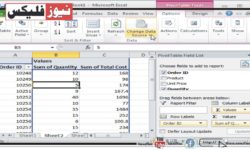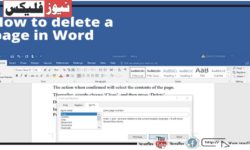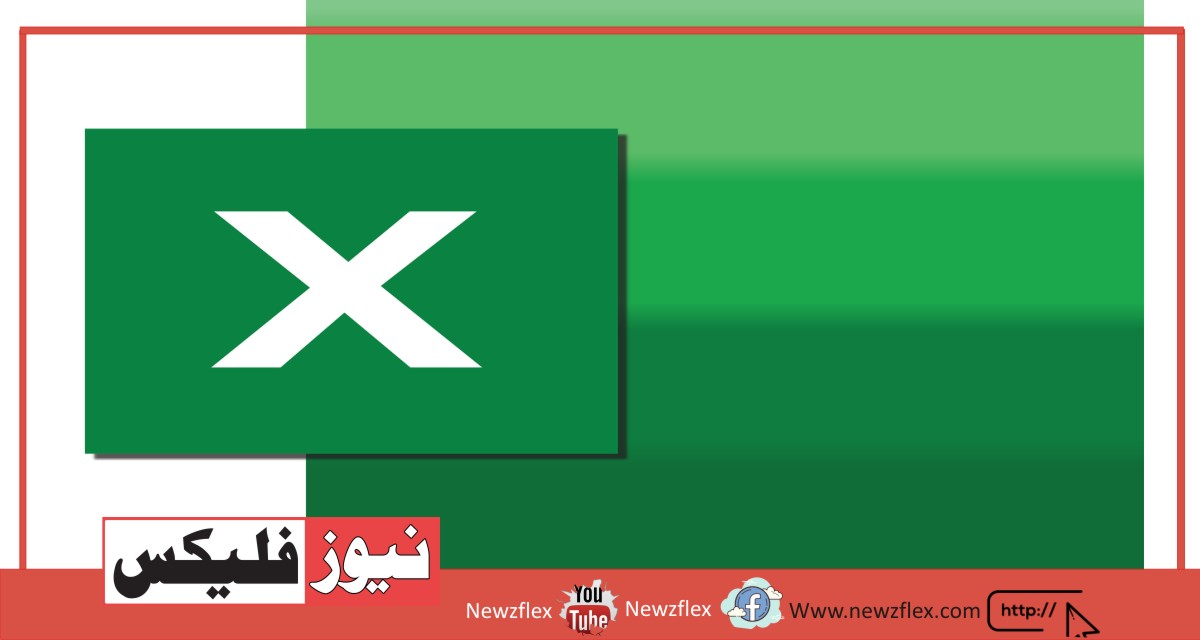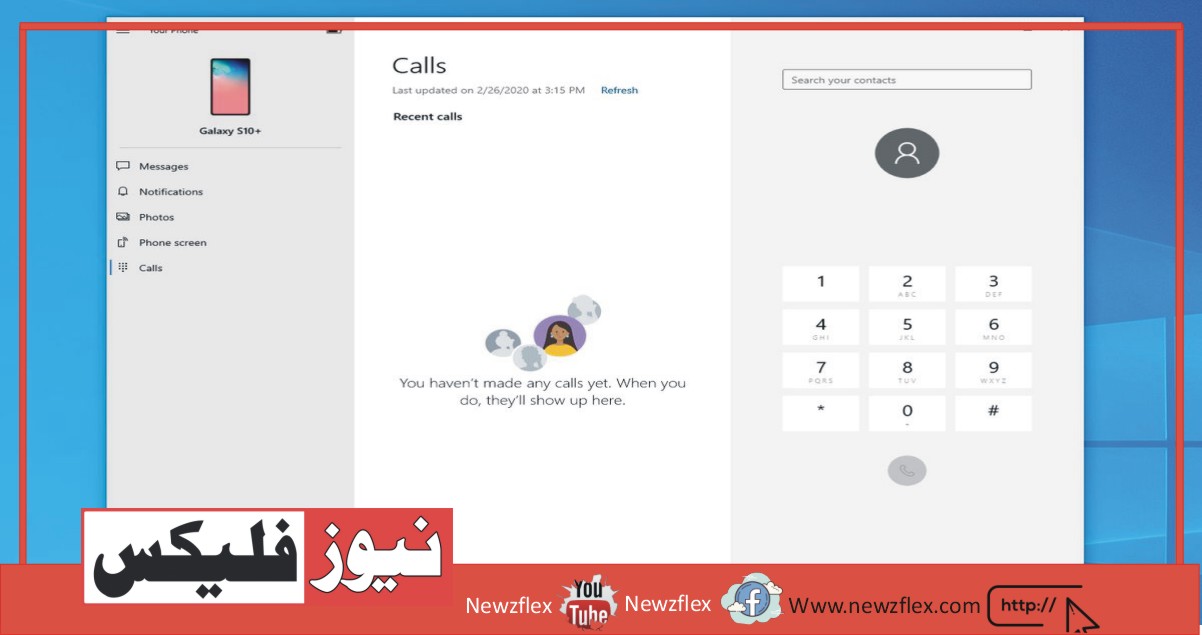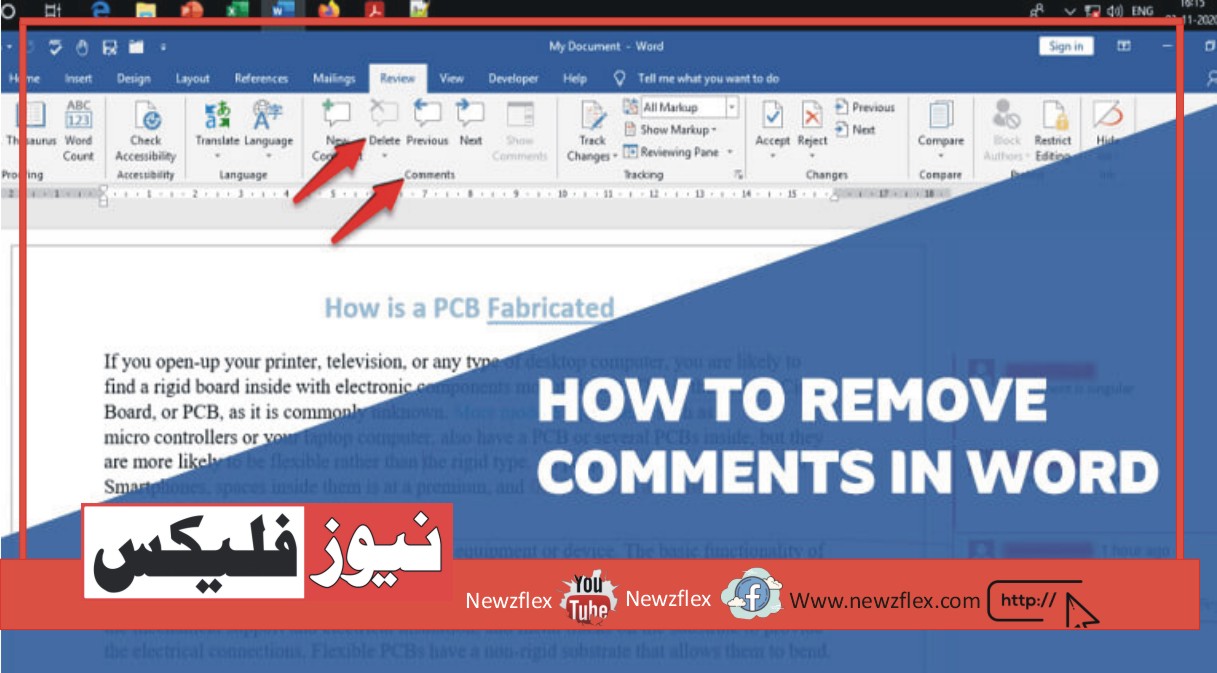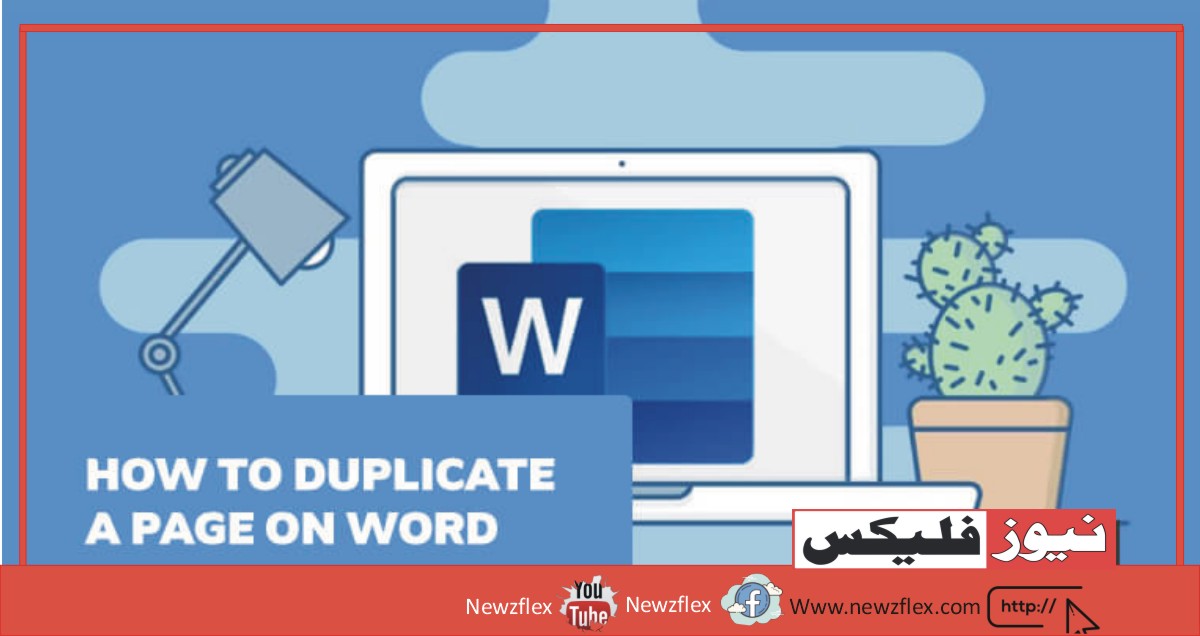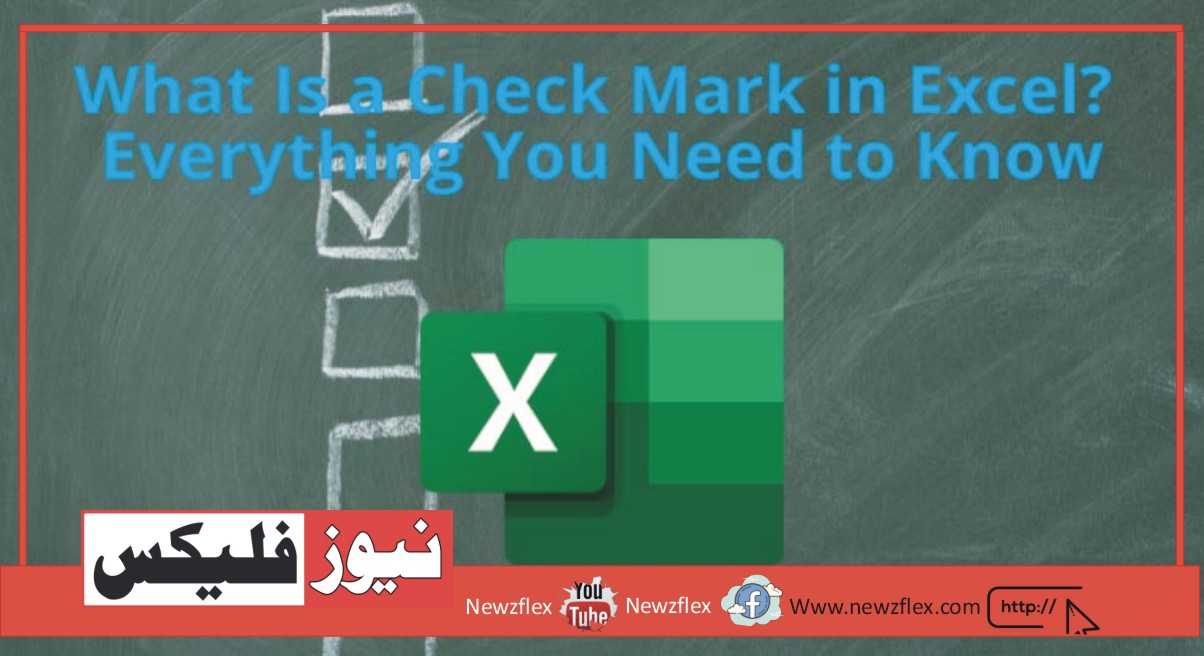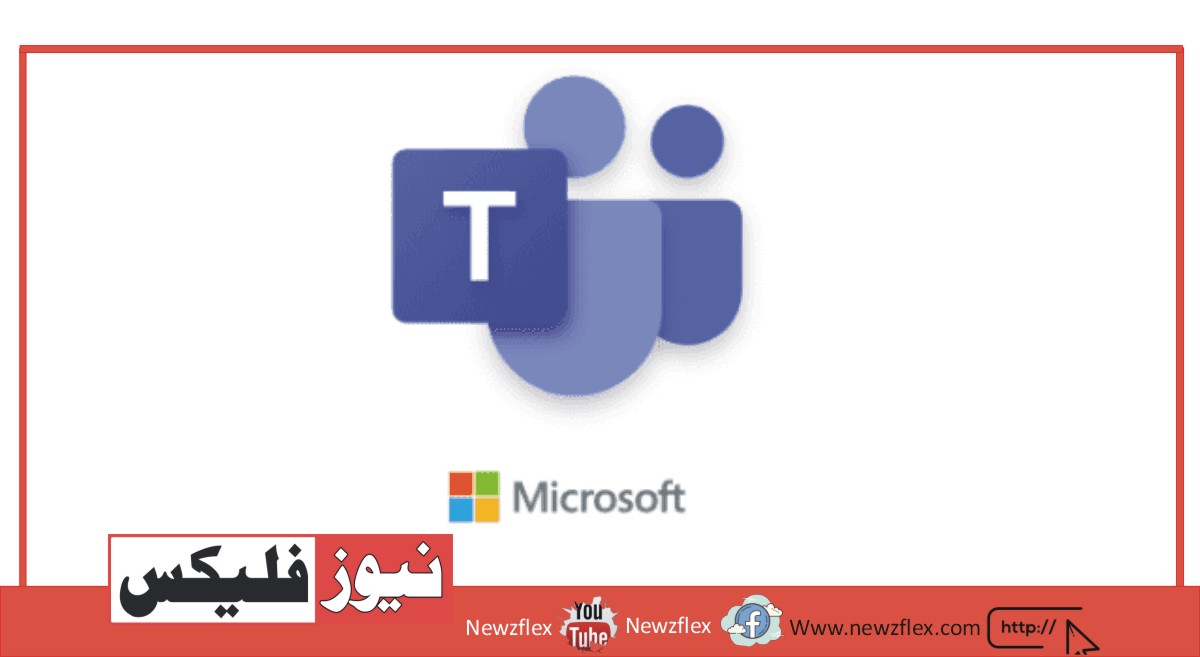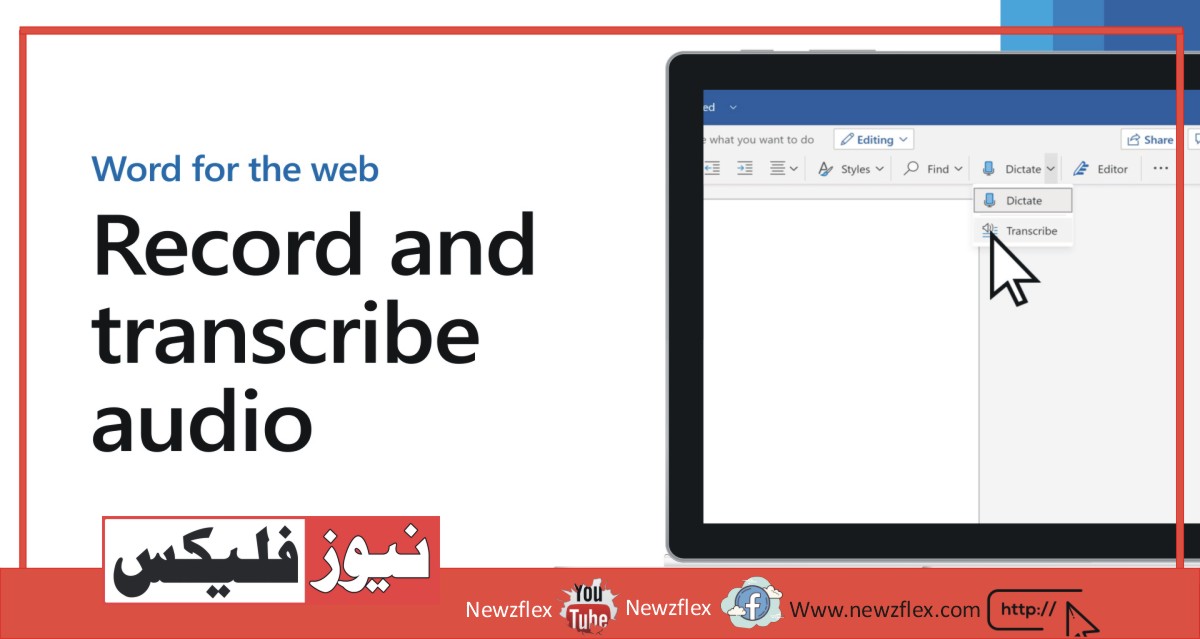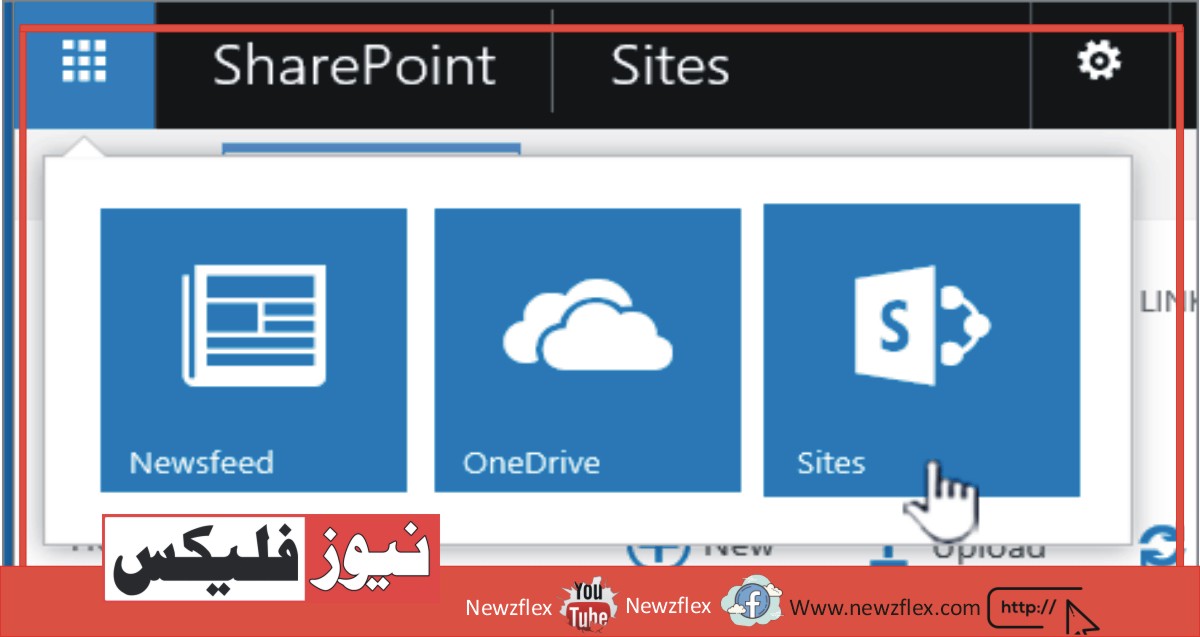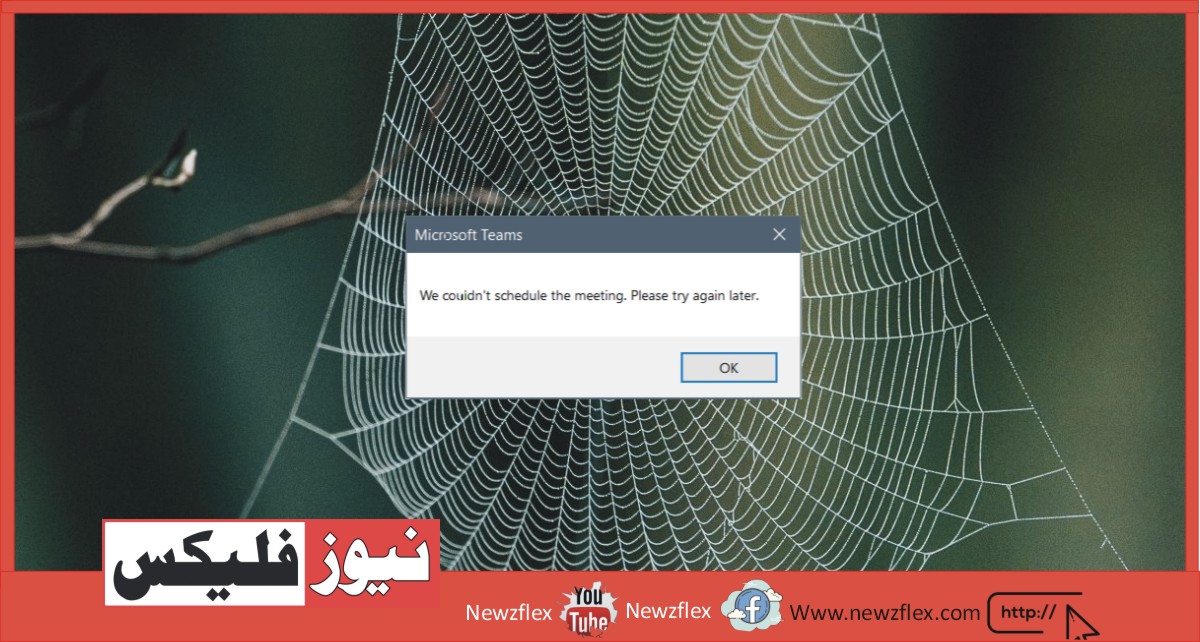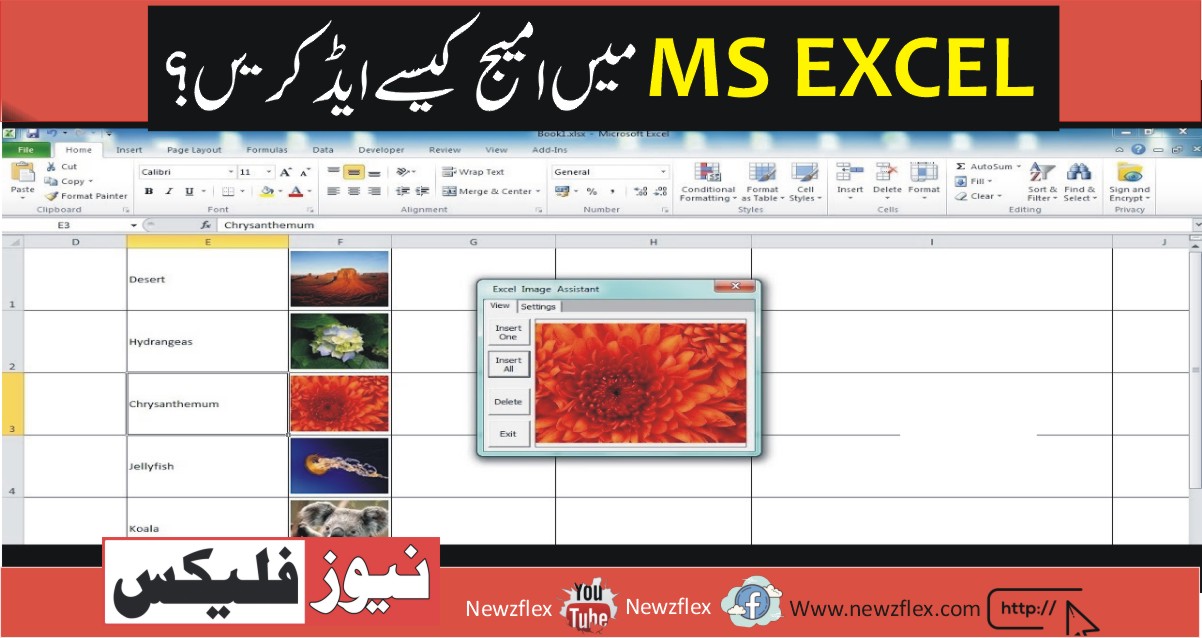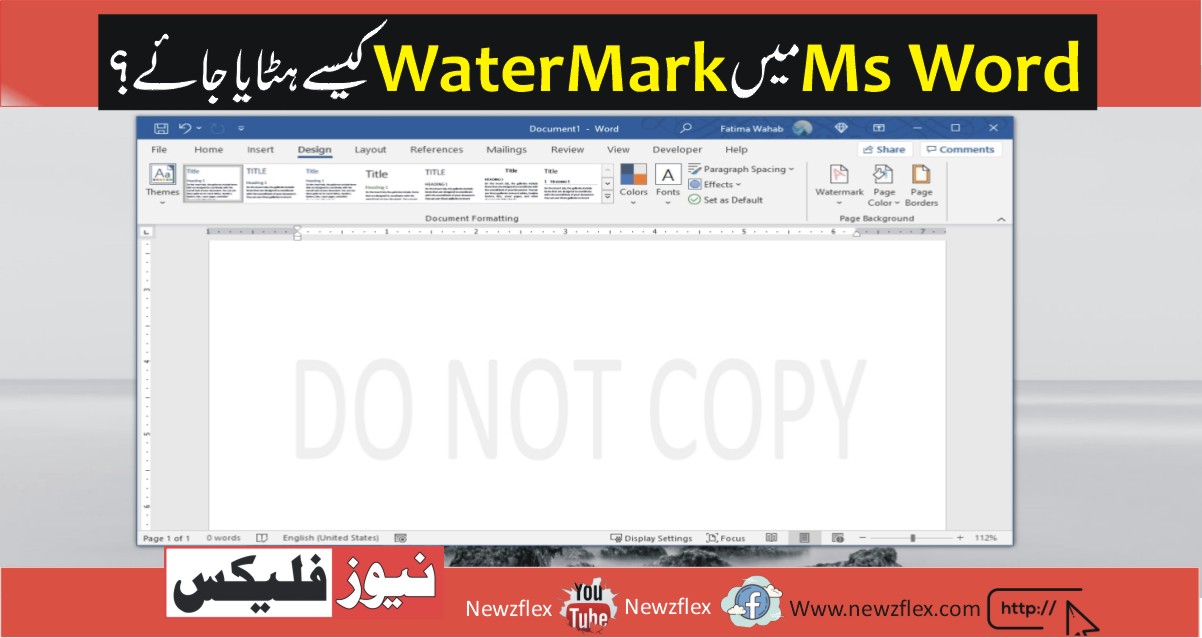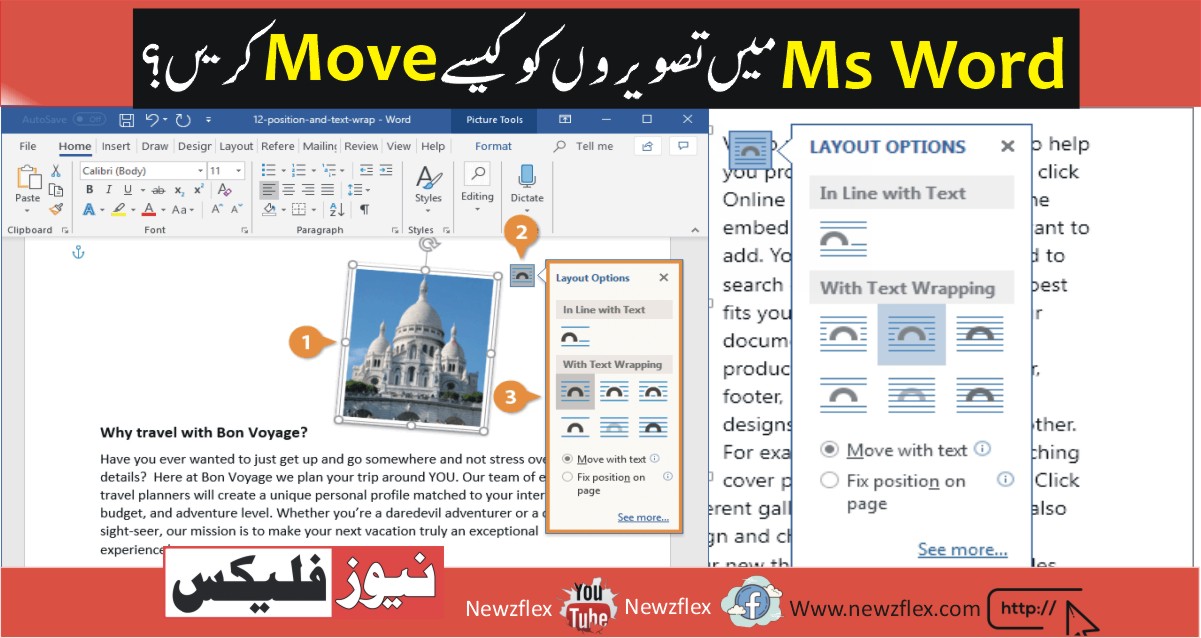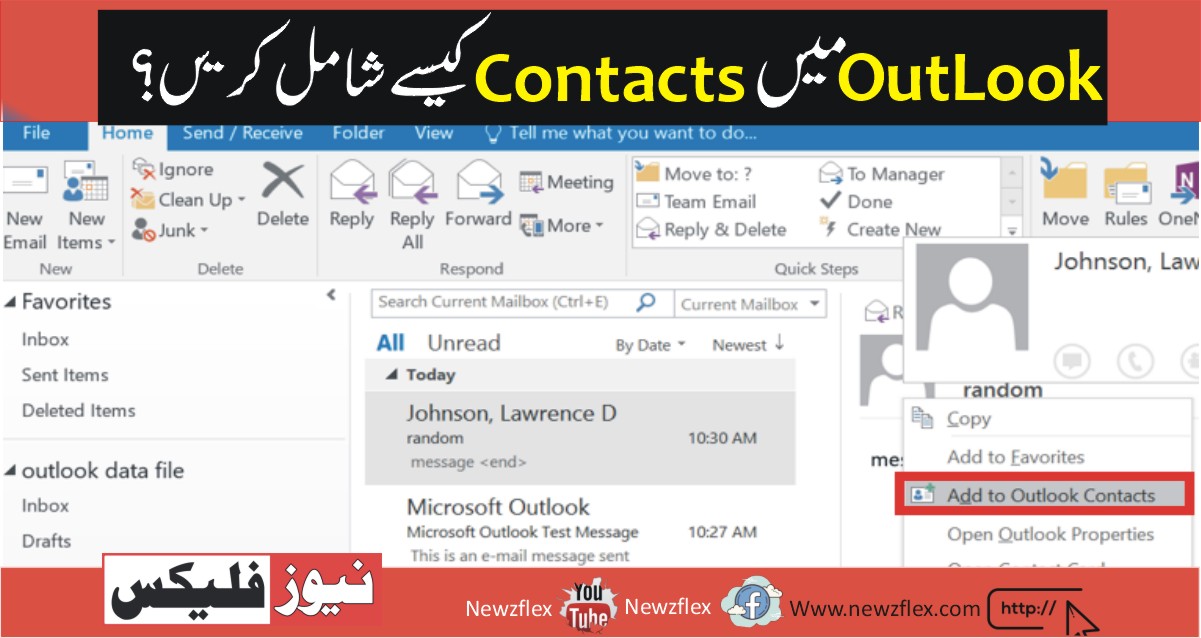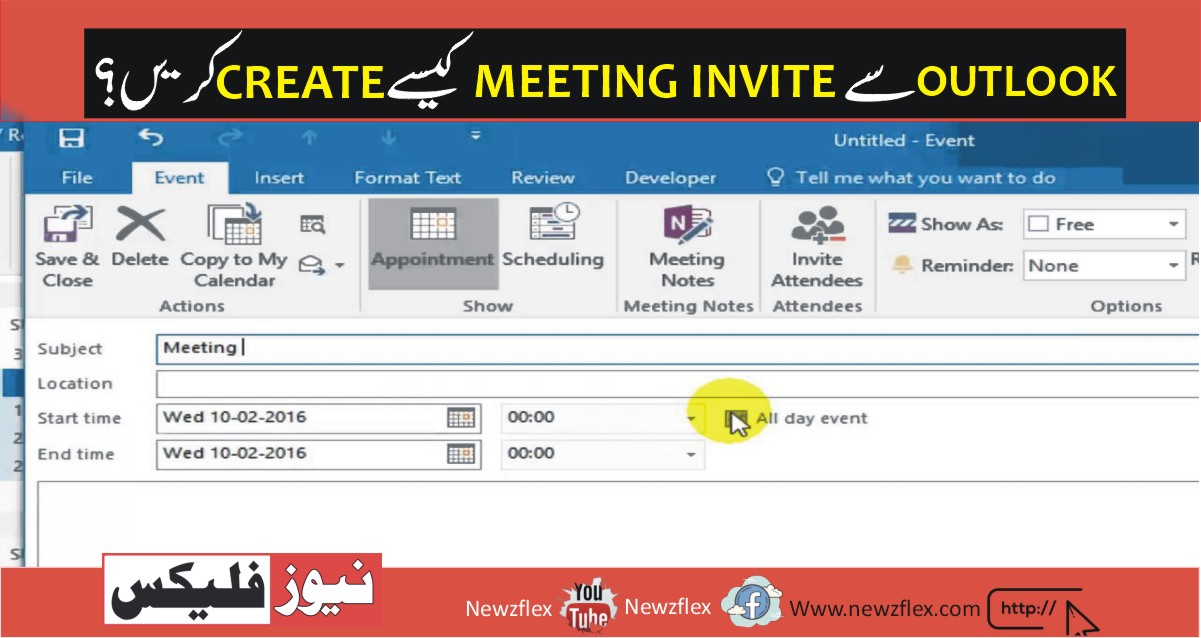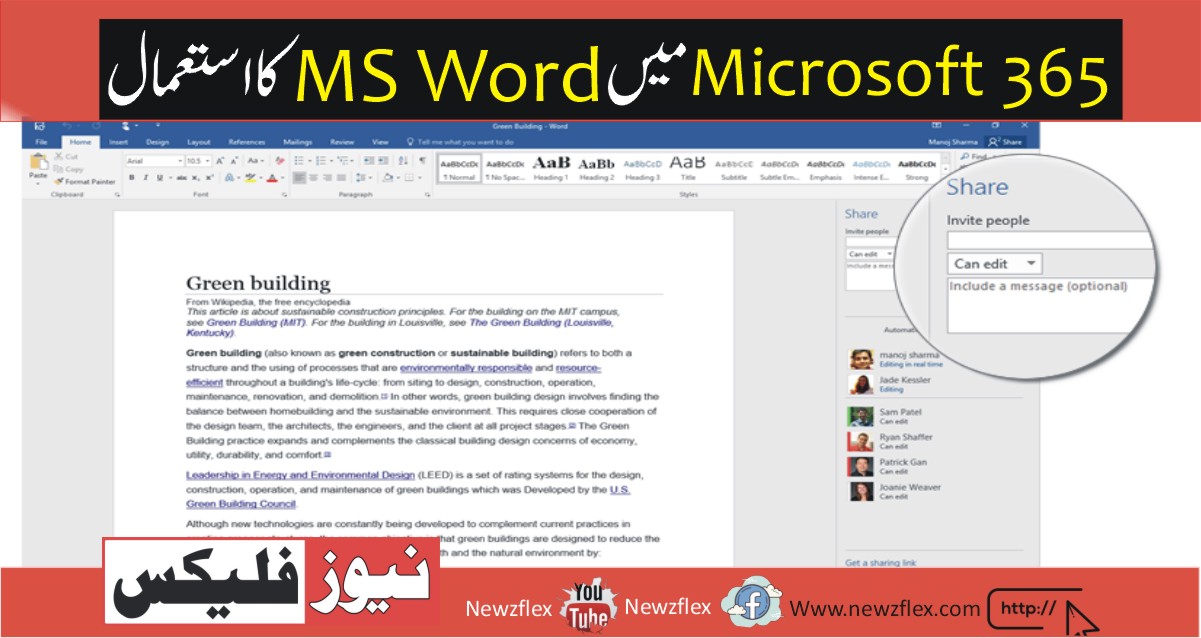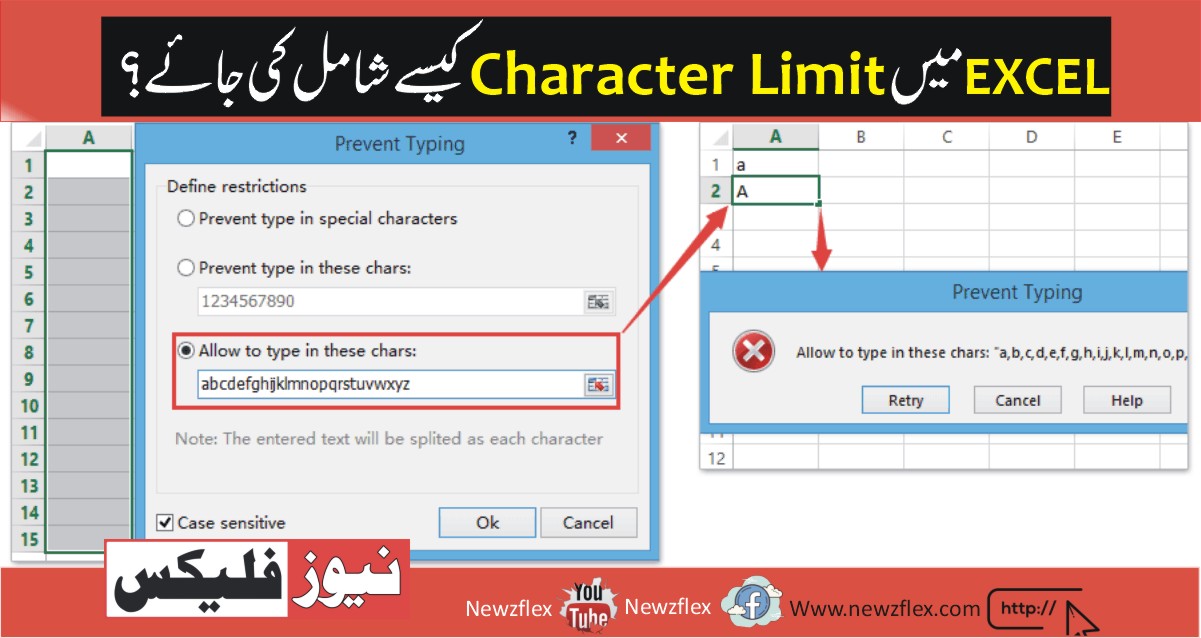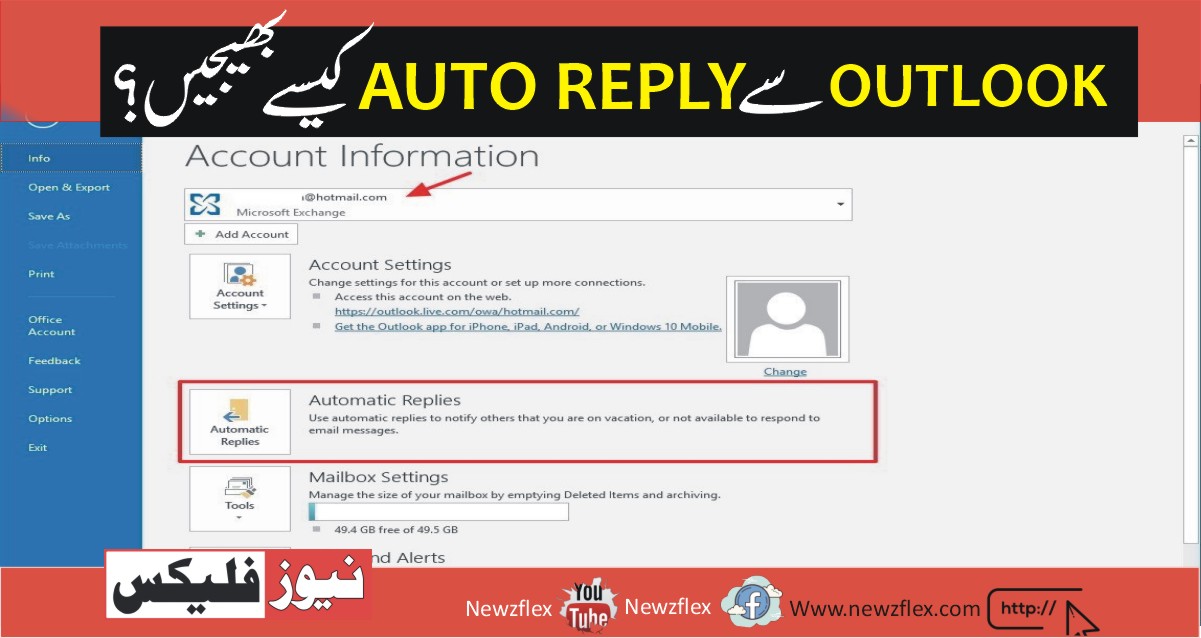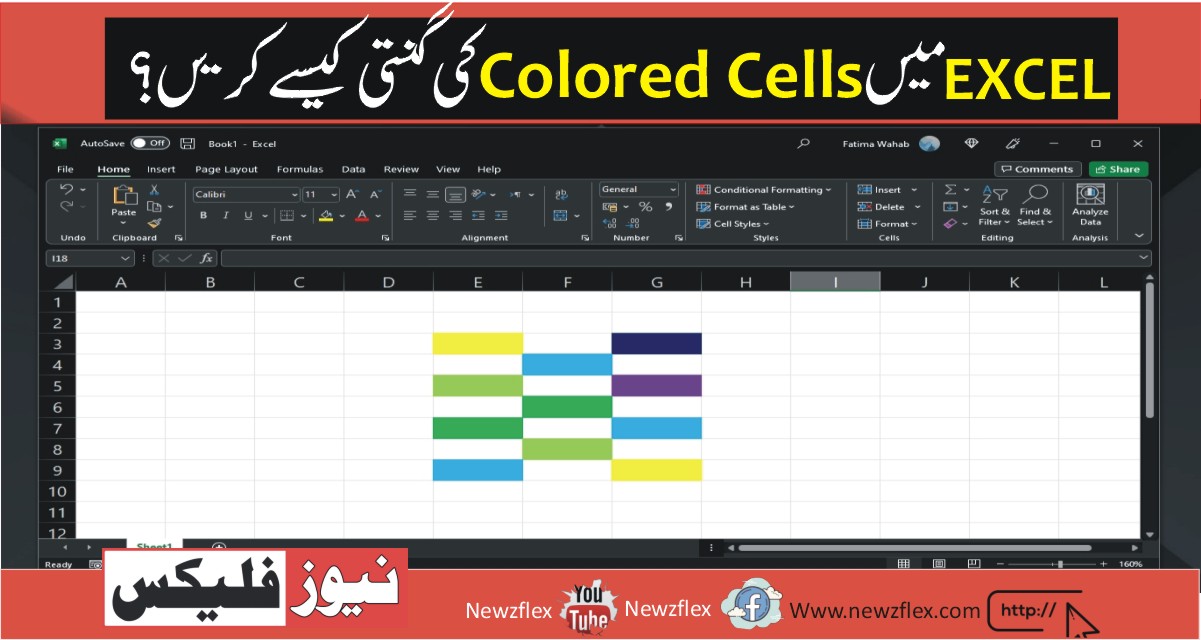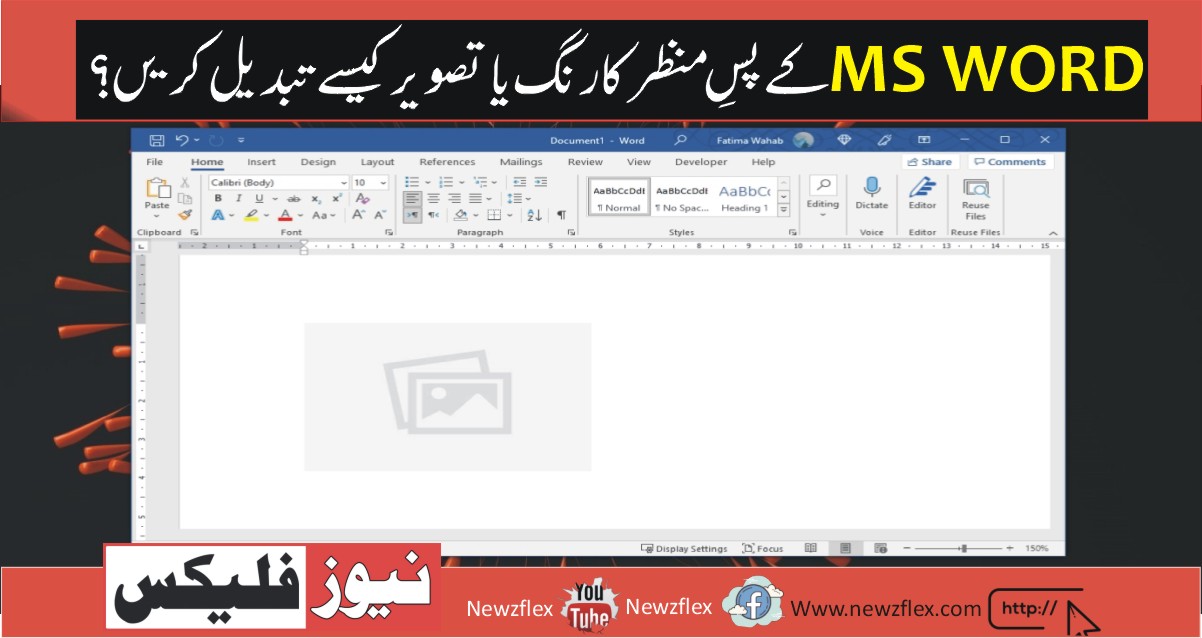URDU TYPING in MS_WORD
URDU TYPING in MS_WORD Typing in Urdu in Microsoft Word requires configuring your computer to support the Urdu language and selecting the Urdu keyboard layout. Here’s how you can set up Urdu typing in MS Word: For Windows: Enable Urdu Language: a. Go to your computer’s “Settings” or “Control Panel.”b. Click on “Time & […]