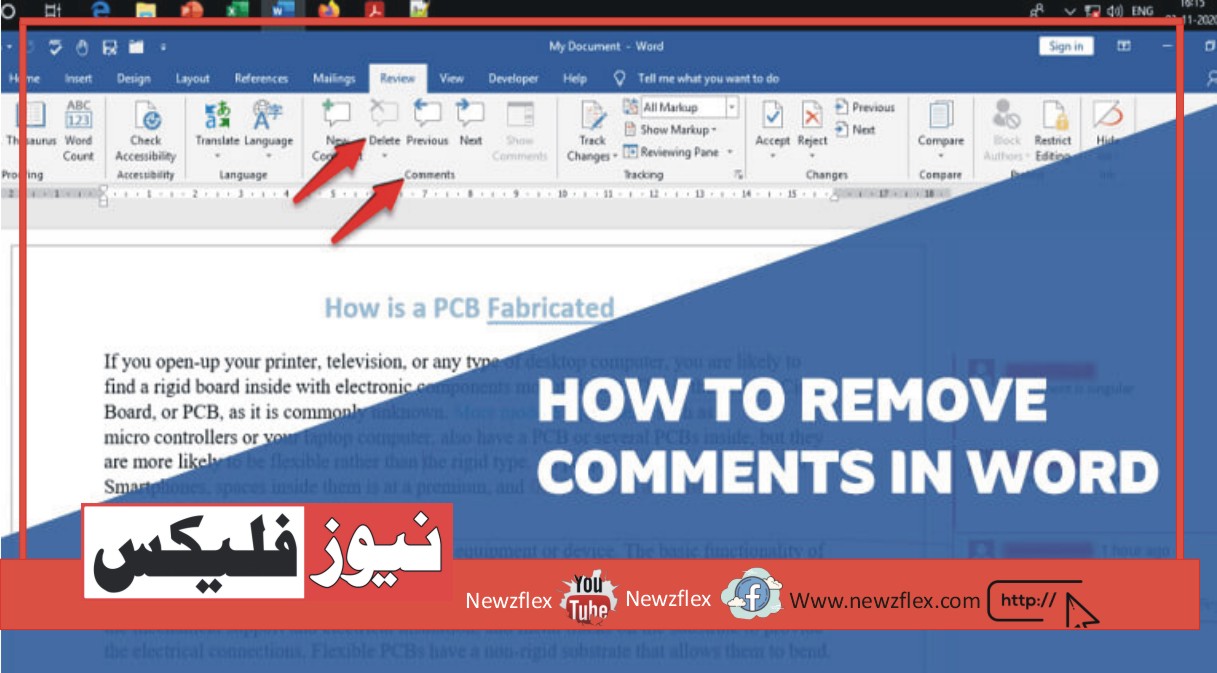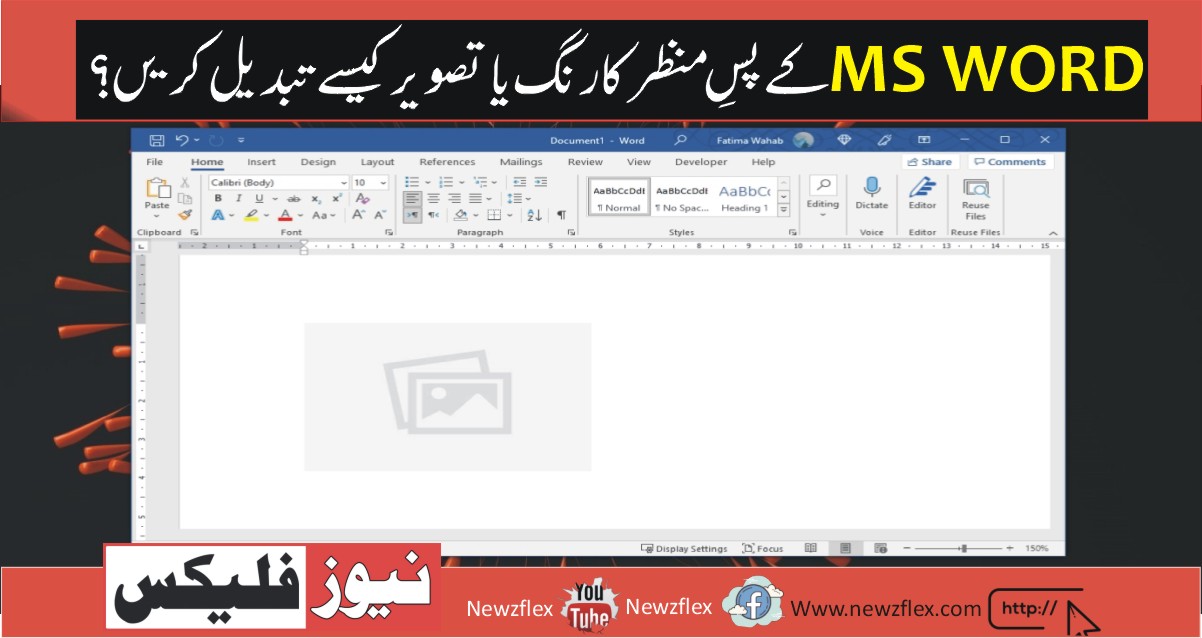Unlocking the Beauty of Urdu Fonts for MS Word: A Comprehensive Guide
Introduction
Urdu fonts are now a requirement for everyone who wants to write documents, presentations, or publications in the Urdu language in the modern world. One of the most widely used word processing programs, Microsoft Word, offers customers the convenience of working with Urdu fonts. This post will provide a comprehensive tutorial on using the world of Urdu fonts in MS Word.
Understanding Urdu Fonts
What are Urdu Fonts?
A set of characters, symbols, and writing styles known as an “Urdu font” were created especially for writing in the Urdu language. These fonts capture the distinctive and visually appealing calligraphic style of the Urdu script.
Why Use Urdu Fonts in MS Word?
- Preservation of Cultural Identity: By using Urdu typefaces, individuals and organizations can preserve and promote the rich cultural history of the Urdu language.
- Enhanced Communication: When using MS Word’s Urdu typefaces for official documents, instructional materials, or creative writing, Urdu can be effectively communicated.
- Versatility: MS Word’s Urdu fonts are versatile, enabling users to generate various documents, from invites and reports to articles and posters.
Installing Urdu Fonts
Accessing Urdu Fonts
To begin your journey into the world of Urdu fonts in MS Word, follow these simple steps:
- Open MS Word: Launch Microsoft Word on your computer.
- Select Your Document: Open an existing document or create a new one.
- Font Selection: Click on the “Font” dropdown menu in the toolbar.
- Choose Urdu Fonts: Scroll through the list of fonts and select the Urdu font of your choice.
- Start Typing: You can now start typing in Urdu using your selected font.
Formatting Urdu Text
Bold, Italics, and Underline
You can format your Urdu text in MS Word using the bold, italic, and underline settings, just like you can with English text. As a result, it’s simple to draw attention to certain words or phrases in your document.
Creating a Table of Contents
Organizing Your Document
A table of contents (TOC) is a valuable tool for organizing your Urdu document. Here’s how to create one:
- Heading Styles: Give the parts of your document a heading style (H1, H2, H3, etc.). Selecting the text will allow you to choose the appropriate heading style from the “Styles” option.
- Place a TOC here: The table of contents will then appear where your cursor is placed when you select the “References” tab and select “Table of Contents.”
- Create a unique TOC: By adjusting the TOC settings, you can change the TOC’s appearance, including the font size and style.
Tips for Typing in Urdu
- Keyboard Layout: Familiarize yourself with the Urdu keyboard layout for efficient typing.
- Spellcheck: MS Word provides a built-in Urdu spellcheck, which is useful for error-free writing.
- Keyboard Shortcuts: Learn keyboard shortcuts to navigate and format your document swiftly.
The Bottom Line
In conclusion, using Urdu fonts in MS Word is a great way to express yourself, produce documents that have an impact, and engage with Urdu-speaking readers. These typefaces provide many options, whether you’re writing an essential report or just practicing your creativity. The Urdu fonts in Microsoft Word are more than a tool—they’re a method to express yourself and keep the Urdu language’s beauty alive. So feel free to explore and create while using the elegant Urdu fonts. Have fun writing!
FAQs
1. Are Urdu fonts compatible with all versions of MS Word?
Yes, Urdu fonts are compatible with most versions of MS Word, including the latest ones.
2. Can I change the font size of my Urdu text easily?
Absolutely! You can adjust the font size just like you would with English text in MS Word.
3. Is there a specific Urdu font you recommend for professional documents?
Nastaliq-style fonts are widely used for formal documents due to their elegant and legible appearance.
4. How can I make sure my Urdu text is correctly spelled in MS Word?
MS Word has a built-in spellcheck that supports Urdu. Make sure it’s enabled in your settings.
5. Can I use Urdu fonts in MS Word on both Windows and Mac computers?
Yes, you can use Urdu fonts in MS Word on both Windows and Mac operating systems, but you may need to install the fonts separately on Mac.