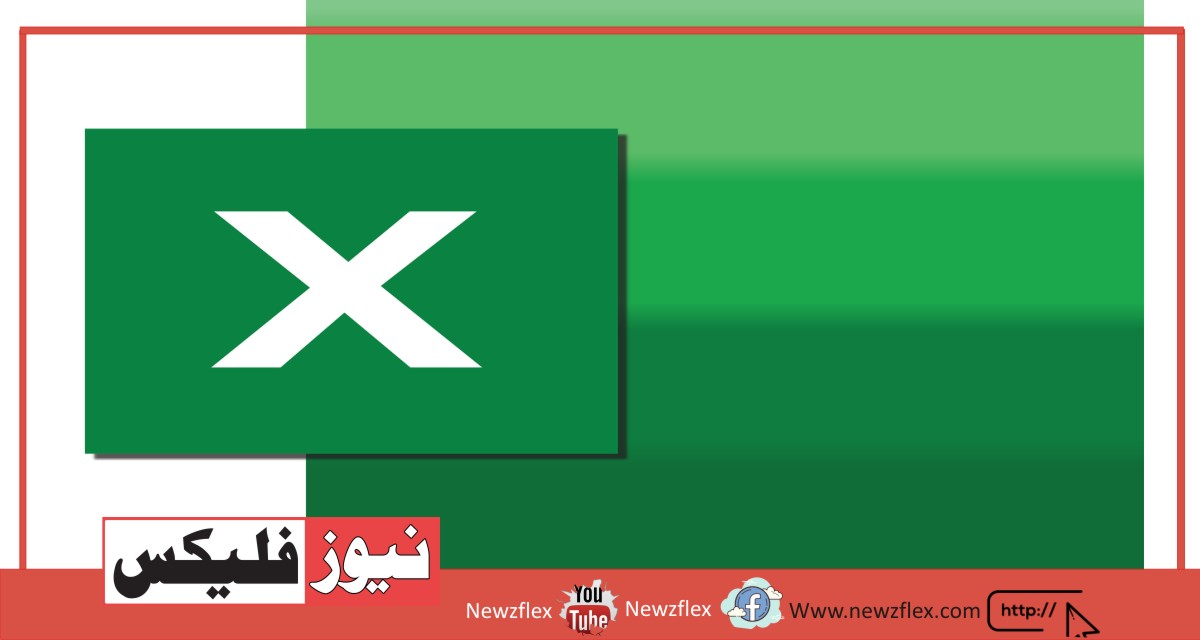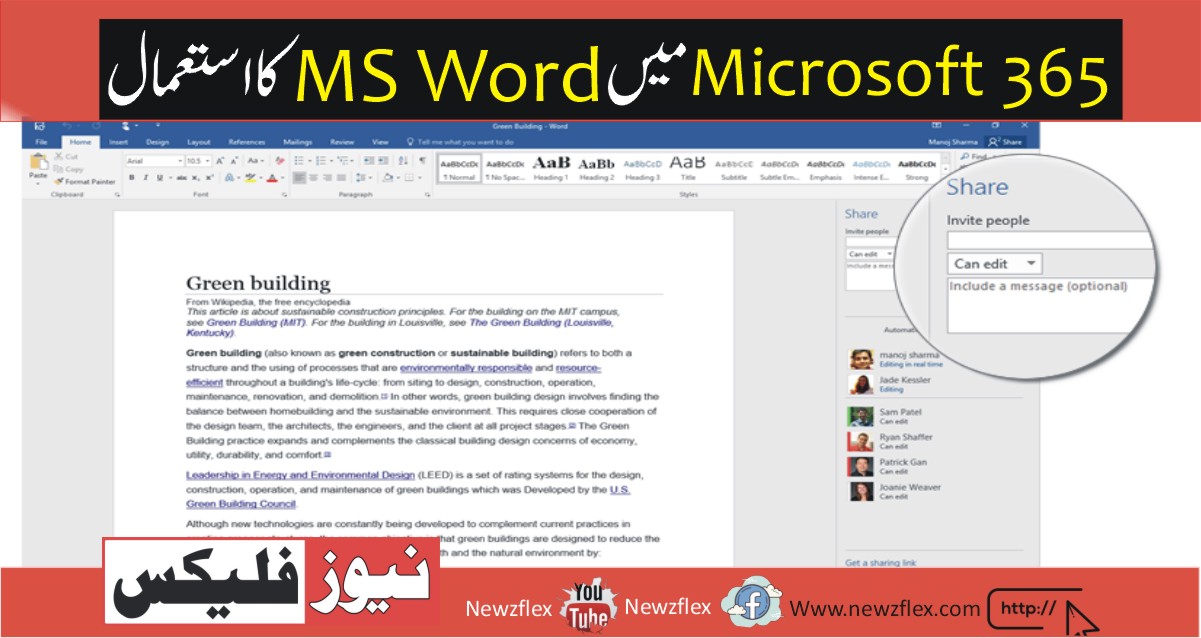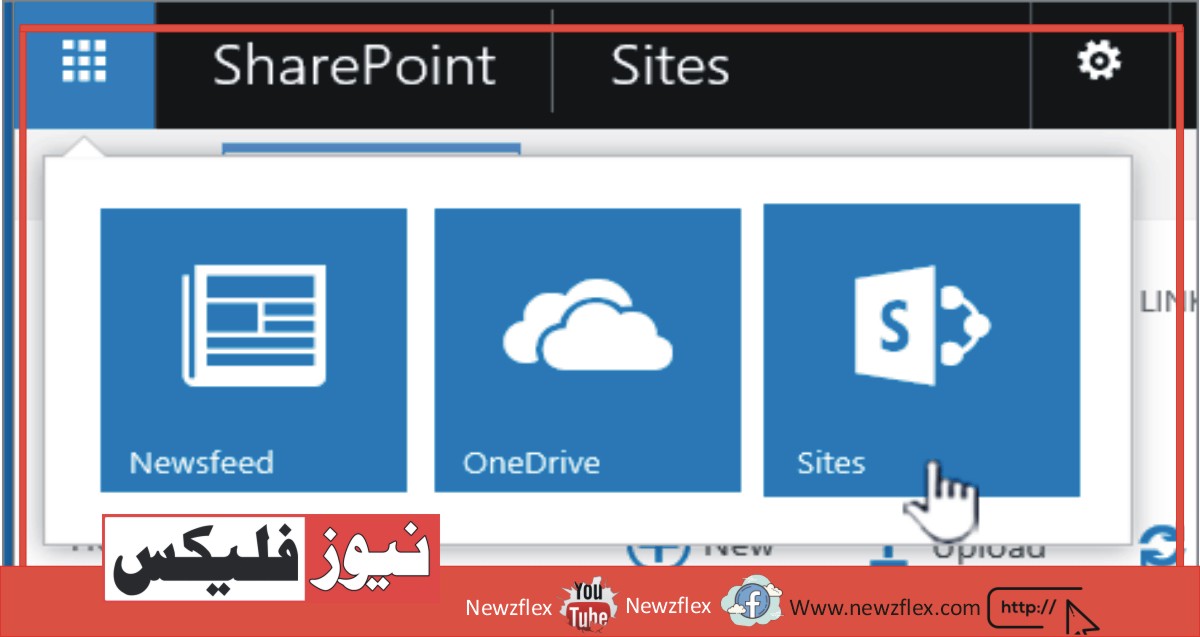How to Type urdu in MS-WORD?
To type in Urdu in Microsoft Word, you’ll need to enable the Urdu language input on your computer and configure Microsoft Word to recognize it. Here are the steps to do so:
For Windows:
Enable Urdu Language:
- a.Visit the “Settings” or “Control Panel” on your computer.b.Then, select “Time & Language.”
- c. Choose “Language” from the sidebar on the left.
- d. Select “Add a language” from the “Preferred languages” list
- e. Type “Urdu” into the search field and click on it.
- f. To install the Urdu language bundle, click “Next”.
Set Urdu as the Input Language:
- a.Return to the “Language” options after installing the Urdu language pack.b. Select “Urdu” from the list of “Preferred languages.”
- c. Select “Options.”
- d. Select “Urdu (Pakistan)” under “Keyboards” and then click “Add a keyboard.”
- e. Selecting “Set as default” after clicking on “Urdu” may also make Urdu the default input language.
Configure Microsoft Word:
- a. Open Microsoft Word.
- b. Click on the language indicator on the Windows taskbar (usually located near the system tray) and select “Urdu (Pakistan)” as the input language.
- c. You can now start typing in Urdu using the Urdu keyboard layout.
For Mac:
- Enable Urdu Language:a. Open “System Preferences” on your Mac.b.Then, select “Keyboard.”c. Select the “+” icon next to the “Input Sources” tab.d. Type “Urdu” into the search field and click on it.g. Select the “Urdu” checkbox to include it in your list of input sources.
- Configure Microsoft Word:a. Open Microsoft Word.b. Click on “Word” in the menu bar.c. Select “Preferences.”d. Under “Input Sources,” make sure the “Use the input source language” option is checked.e. You can now switch your keyboard input to Urdu using the keyboard input switcher in the menu bar or by using the shortcut
Ctrl + Space.
With these steps, you’ll be able to type in Urdu within Microsoft Word on both Windows and Mac platforms. Simply select the Urdu keyboard input and start typing in Urdu using the keyboard layout you’ve chosen during the setup.