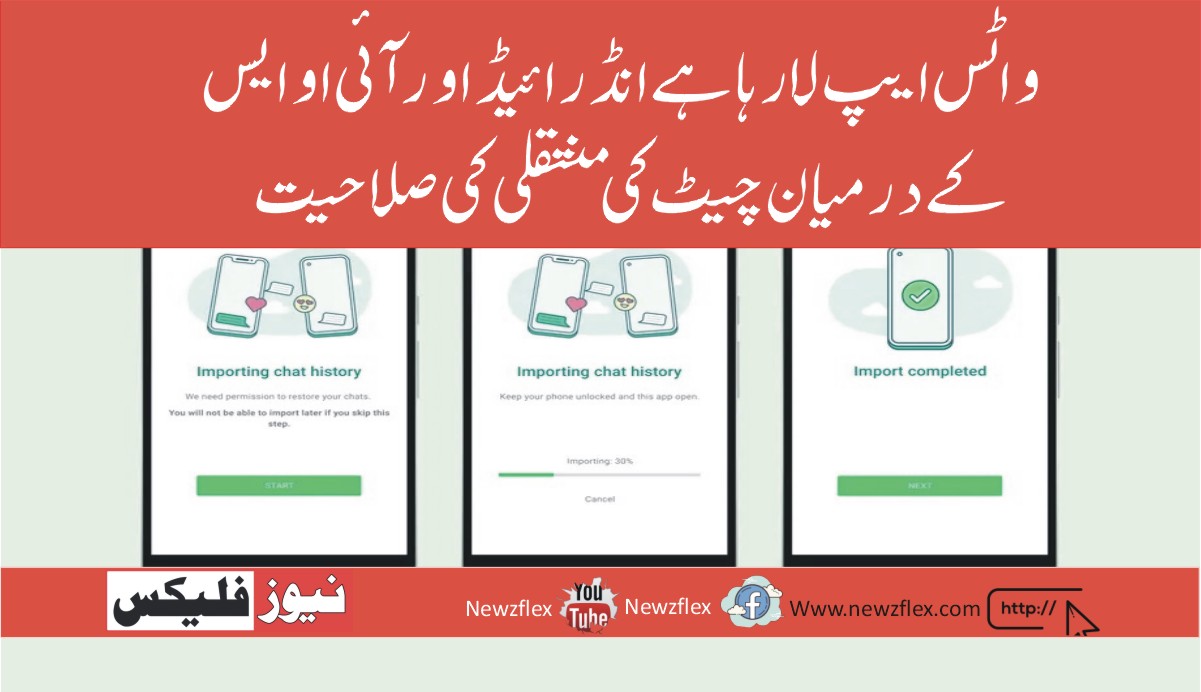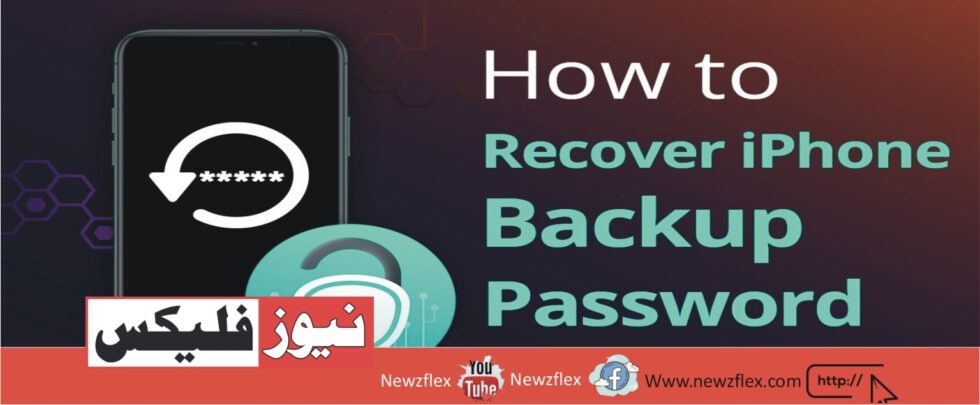
Methods on How to Recover/Reset iPhone Backup Password
Encrypted backups for your iPhone are essential for protecting your information. Sensitive data such as health records and passwords are included. Since a strong backup password serves as the first defence against unwanted access, its significance cannot be emphasized.
Still, it can be difficult to get back in if you lose your backup password. Dr.Fone – Screen Unlock (iOS) can help with this. This program is dependable for aiding in recovering or resetting iPhone backup passwords. It guarantees that your data will always be available.
In addition, Dr.Fone provides a mobile app version to go along with its Windows counterpart. With the additional convenience this software offers, managing backups while on the move is made simpler for users. For a more adaptable and effective experience, it is recommended that you consider this app. For additional information, keep reading below.
Section 1: Fundamentals of iPhone Backup Protection
An additional layer of security sets encrypted backups apart from standard backups, making them an advanced aspect of iPhone security. Regular backups keep your data in an accessible format; encrypted backups protect your data with advanced encryption methods. This implies that a password protects your backup files, making sure that only people who know the password can access them.
The Advantages of Secured Backups
The following are some of the main benefits of using encrypted backups to safeguard your sensitive data:
- Protection of Personal Data: Prevents unwanted access to sensitive data, including passwords, financial information, and health information.
- Enhanced Security: Makes sure that, even if your backup files are obtained, the encryption password is required to read or use them.
- Data privacy: It lowers the risk of identity theft and data breaches by protecting the confidentiality of your data.
- Secure Storage: Offers an extra degree of protection for your backups, guaranteeing that your information is safe even if your device is misplaced or stolen.
The Importance of iPhone Backup Passwords
To keep your encrypted backups secure, you must set a strong password for your iPhone backup. This is the reason why:
- Stops Unauthorized Access: Even if someone manages to access your backup files, a strong password keeps them from accessing your private information.
- Protects Data on Stolen or Lost Devices: This feature makes sure that your data is safe even if your device is stolen or lost because the encrypted backup cannot be accessed without the password.
- Improves General Security: Lowers the possibility of unwanted access and data breaches while also improving the general security of your data.
- Assures Data Confidentiality: Assists in safeguarding your data by keeping your private and sensitive information private.
Section 2: How to Retrieve/Reset the Password for an iPhone Backup
To recover your data if you lose your iPhone backup password, you must gain access to your encrypted backups. Thankfully, there are many ways to reset or retrieve your backup password. This section examines various methods, such as using third-party programs, iTunes, and Keychain on Mac.
Method 1: Password Reset via iTunes
Use iTunes to reset your iPhone backup password by doing the following steps:
Step 1: Launch iTunes
Open iTunes on your PC.
Step 2: Link Your iPhone
Use a USB cord to connect your iPhone to your PC.
Step 3: Go to the Backup Configurations
Choose your iPhone from the list of devices in iTunes. Locate the Backups section by going to the Summary tab.
Step 4: Change the Backup Configurations
Deselecting Encrypt Local Backup will enable you to take off the encryption if you have enabled encrypted backups. By doing this, the password will be permanently reset, enabling you to set a new one.

Resetting Passwords with iTunes Has Its Limitations
Restricted Password Reset: iTunes does not offer a straightforward way to reset or retrieve a forgotten backup password. Only if you are aware of the current password may you adjust encryption settings and passwords.
There is no option for password recovery in iTunes, therefore you might not be able to access the encrypted backup if you forget your password.
Method 2: Utilizing Mac Keychain
You can get your iPhone backup password restored if you’ve kept it in your Mac’s Keychain in the following way:
Step 1: launch Keychain Access
Open Keychain Access by navigating to the Applications > Utilities folder on your Mac.
Step 2: Look for an iOS backup
Search for “iPhone backup” in the upper right search field to locate the necessary item.
Step 3: Find the Password
Double-click the iPhone backup entry after selecting it.
Step 4: Display Password
Tick the “Show password” box. To view the password for the iPhone backup, you will need to enter the administrator password on your Mac.
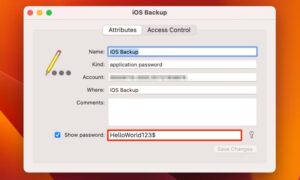
Method 3: Password Recovery Using Third-Party Tools
When the aforementioned techniques are impractical, third-party technologies can offer further possibilities for recovery. There are many methods available for retrieving lost iPhone backup passwords, including password-cracking software that uses sophisticated algorithms. One well-known tool for recovering or resetting iPhone backup passwords is Dr.Fone.
Advantages of Using Dr. Faun
One useful program that is very helpful for recovering forgotten iPhone backup passwords is Dr Fone – Screen Unlock (iOS). With its simple approach to retrieving or changing your backup password, it combines cutting-edge technology with intuitive functionality.
This is why Dr Fone is a great option:
- Ease of Use: Dr.Fone’s user-friendly interface makes it suitable for users of all experience levels. You are effectively guided through the recovery or reset process by the step-by-step instructions.
- Safety: The program makes certain that your data is secure throughout the password recovery process, shielding your private information from possible dangers.
- Effectiveness: Dr Fone is a dependable solution when other methods fail since it uses sophisticated algorithms to increase the likelihood of a successful password reset or recovery.
- Cross-Platform Compatibility: Dr Fone is compatible with a variety of hardware and operating systems, so you may use a PC, Mac, or mobile app to retrieve or change your backup password.
- Enormous Support: Dr Fone offers a wealth of customer support along with frequent updates to keep the tool current and functional, providing you with peace of mind and dependable help when you need it.
Section 3: Dr Fone – Screen Unlock (iOS): A Step-by-Step Guide for Removing iTunes Encrypted Backup Password
It can seem difficult to remove an iTunes encrypted backup password, particularly if you’ve forgotten it.
Thankfully, Dr.Fone – Screen Unlock (iOS) makes this procedure easier. This is a step-by-step tutorial that will walk you through the password erasure procedure using Dr Fone so that your data is safe and easily accessible.
Step 1: Connect Your iOS Device and Open Dr.Fone
Launch Wondershare Dr.Fone, then select iOS under Toolbox > Screen Unlock. Make sure the software recognizes your iOS device before connecting it with a USB cord to the PC.
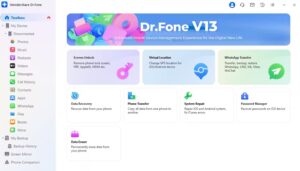
Step 2: Decide and Get Ready for Password Elimination
From the list of options, choose “Remove iTunes Backup Encryption.” Make sure you have disabled Find My iPhone. Verify that iTunes is not open at this time.
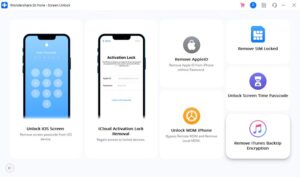
Step 3: Put the Removal Procedure in Action
To begin the process of removing your password, click “Remove Now.” As Dr.Fone attempts to delete the iTunes backup password, keep an eye on the developments.

Step 4: Finish and Confirm Removal
An alert confirming the process’s completion will show up. To complete and confirm the password erasure, click “Done.”
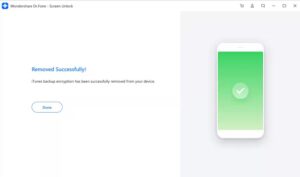
In summary
We have discussed the significance of encrypted iPhone backups and the vital function backup passwords play in safeguarding your data in this article. Additionally, we’ve provided many ways to reset or retrieve a forgotten backup password.
Creating strong, memorable passwords, keeping them safe, and updating them often to guarantee ongoing safety are all essential components of managing your iPhone backup password properly.
The most dependable fix, considering the difficulties associated with forgetting backup passwords, is Dr Fone – Screen Unlock (iOS). Its efficaciousness, safety features, and intuitive interface render it the optimal option for retrieving or resetting your iPhone backup password.
You may easily and safely recover access to your encrypted backups using Dr. Fone.