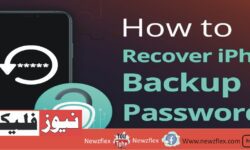Methods on How to Recover/Reset iPhone Backup Password
Methods on How to Recover/Reset iPhone Backup Password Encrypted backups for your iPhone are essential for protecting your information. Sensitive data such as health records and passwords are included. Since a strong backup password serves as the first defence against unwanted access, its significance cannot be emphasized. Still, it can be difficult to get back […]