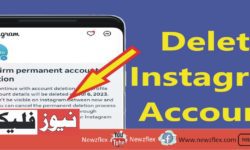How to Delete Your Facebook Account: A Step-by-Step Guide
How to Delete Your Facebook Account: A Step-by-Step Guide In an age where social media dominates our lives, the decision to delete your Facebook account might seem daunting. Whether it’s privacy concerns, digital detox goals, or simply a desire to take control of your online presence, this article will guide you through the process with […]