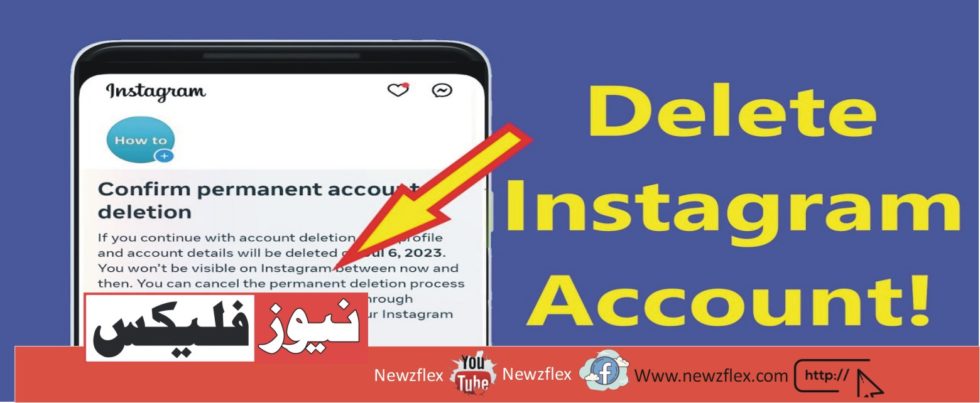
How to Deactivate Instagram or Delete Instagram Account
You have two choices if you’re done using Instagram and want to avoid using it again. You can permanently remove your presence on Instagram or delete your account for a set amount of time, but you may always return.
You’ve reached the correct spot, whether you want to give up Instagram temporarily or forever. Comprehensive guidance in this post can help you choose the best solution. Carefully read this to learn how to delete your Instagram account or deactivate it.
Which one should you select? Disable versus Delete
You should understand the distinctions between deactivating and deleting your Instagram account if you need help deciding which action to take. What occurs when you remove your Instagram account is as follows:
- Your choice cannot be undone.
- You permanently lose likes, comments, photos, and followers.
- Your username could be taken by someone else, which would be lost.
What occurs if your Instagram account gets disabled?
- You can go back and change your mind.
- Your likes, comments, photos, and followers are intact.
- You can still access your hidden account and resume where you left off.
- With these restrictions in mind, it is now up to you to decide whether to deactivate or delete your
- Instagram account. You can back up your Instagram data if you delete your account. If you
- continue reading, you will discover the backup solution—including an Instagram image backup.
How can my Instagram account be deactivated?
It is preferable to deactivate your Instagram account rather than delete it. If you log back into Instagram later, you can use this method to recover everything. This feature is also helpful when exams start and you want to spend only some time on social media.
There is no way to deactivate Instagram through apps on iPhones or Android devices. Instagram requires that you log in via a web browser. The instructions provided here will assist you in deactivating your Instagram account.
- On your PC, launch Instagram and sign in.
- Click on your profile picture.
- After choosing Profile, select Edit Profile.
- Click the “Temporarily disable my account” option at the bottom of the page.
- “Why are you disabling your account?” will appear. Choose the option of your preference.
- Input your password now, then select Temporarily deactivate Account.
- Your Instagram is then hidden from public view. You won’t see your profile when you search for
- your username in the search. You won’t even be able to see your Instagram through your followers.
If you ever intend to return to Instagram, you must use the subsequent procedure.
How can my Instagram account be reactivated?
Reactivating your Instagram account is necessary if you decide to make a comeback. If you deactivate your account, you might be unable to reaccess it. You might have to wait for up to a full day. The steps to reactivate Instagram are as follows:
- Use your phone’s app store to open Instagram or open it in your browser.
- Go into Instagram and enter your login credentials.
- You’ll pick up where you left off when you click Login. Everything regarding chat, follows, photographs, or comments will remain the same.
How Can an Instagram Profile Be Backed Up?
You can export all of your photos, comments, and much more from Instagram if you cancel your account. Take the actions listed below to obtain an Instagram chat history and much more.
- Select your profile picture by clicking on it in the lower-right corner.
- Press the three dots in the top right corner, then choose Your Activity.
- Choose to tap on Download Your Information after swiping to the bottom.
- Click the Request download option now that you’ve confirmed the email address provided above is correct.
- Click Next after entering your Instagram password.
- Then, ask for a download.
- The email with your profile backup may not arrive for up to 14 days. You will receive an email from Instagram with the subject line “Your Instagram Data.” Download it by clicking on it.
How to Permanently Delete Your Instagram Account
Now that you have a backup of your profile, it’s time to delete your Instagram account permanently. You must use Instagram on your computer’s browser to permanently deactivate your account.
To remove Instagram, follow the instructions below:
- Click this link to go to the “Delete Your Account” page.
- Go into the Instagram account you wish to remove.
- The question, “Why do you want to delete [account name]?” will appear. Make the appropriate choice.
- Some more questions might be asked, which you are free to ignore.
- You will then need to authenticate one last time by entering your password.
- Next, select the option to “Permanently delete my account.”
- Once this process is finished, you will vanish from Instagram. Everyone can now claim your username, as previously stated. Therefore, in the future, while creating an Instagram account, you will need to select a new username.
The Bottom Line
this post provides comprehensive instructions for deactivating or deleting an Instagram account. After reading this, you will know everything you need to know about these questions.








