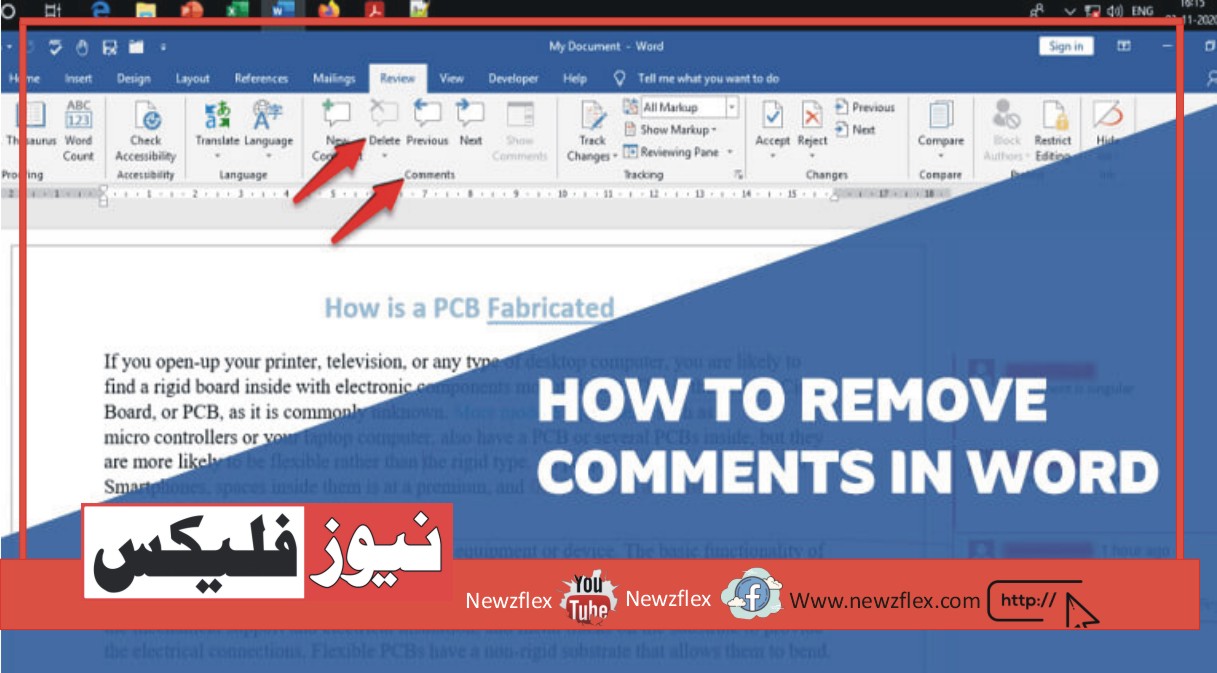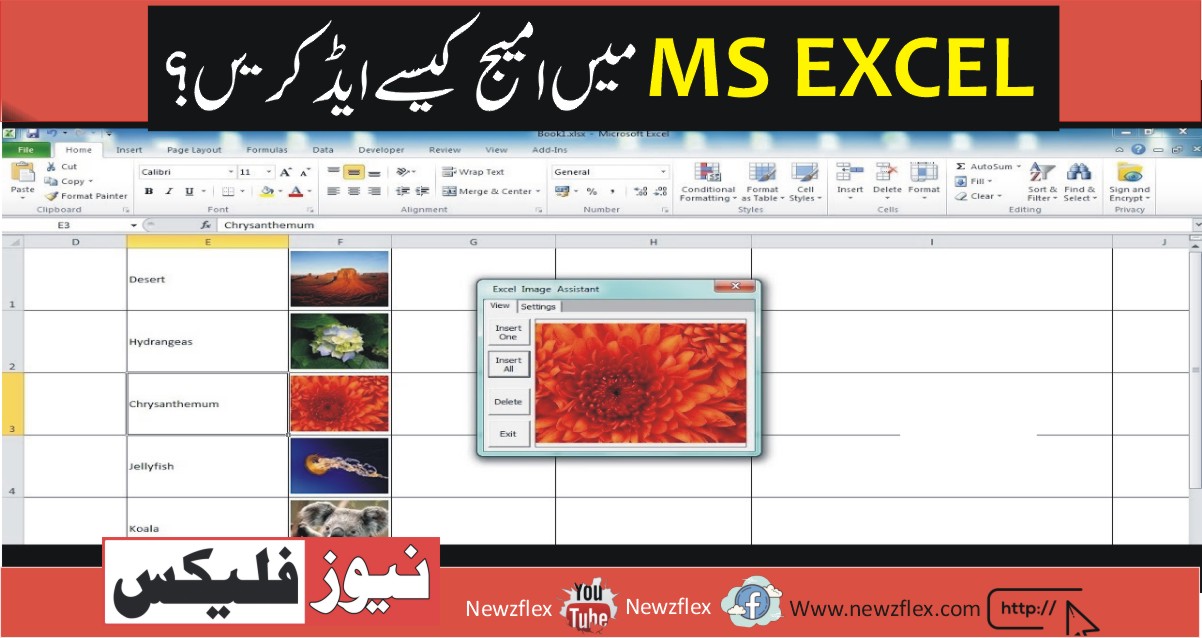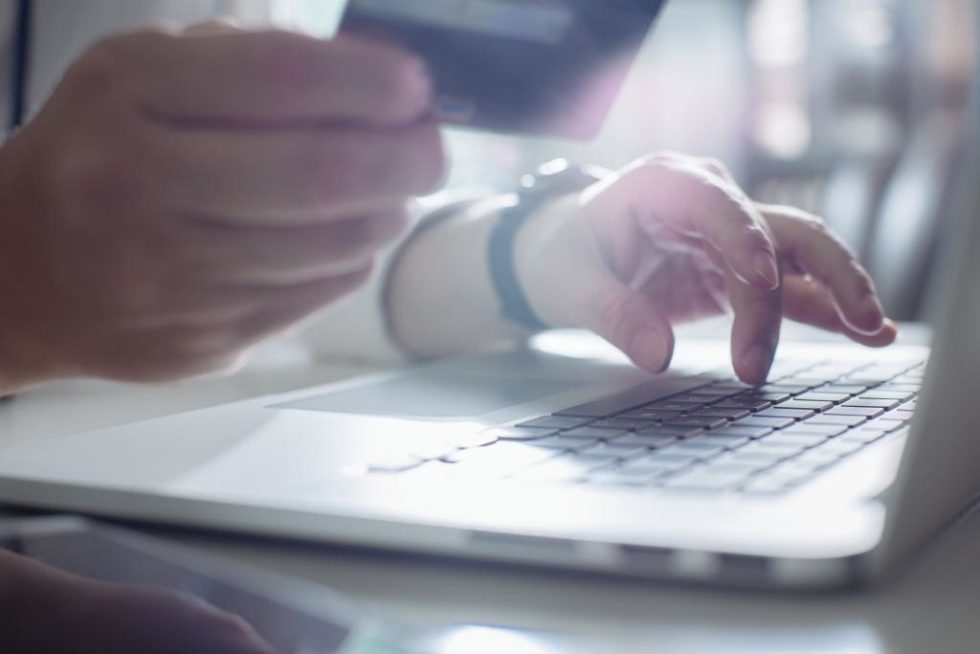
How to Write Urdu in MS Word: A Step-by-Step Guide
Speaking multiple languages is more crucial than ever in the modern world. Knowing how to write in various languages is an important ability, whether your goal is to communicate clearly with a larger audience or appreciate other languages’ beauty. Urdu, India’s rich and lovely language, is one such tongue that millions speak worldwide. You’ve arrived at the right place if you’re wondering how to write Urdu in Microsoft Word. We’ll take you through the procedure in this extensive tutorial.
Understanding the Basics
1. Setting up Your Language Preferences
Before you start writing in Urdu, you need to ensure that your MS Word is configured to support this language. Here’s how to do it:
Configure MS Word for Urdu
- Open Microsoft Word.
- Click on “File” and select “Options.”
- In the Word Options window, click on “Language.”
- Under “Choose Editing Languages,” like “Add additional editing languages.”
- Search for “Urdu” and add it to your language preferences.
- Set Urdu as your default editing language and click “OK.”
Now, MS Word is ready to support Urdu.
2. Choosing the Right Font
Choosing the right font will help your Urdu writing look authentic and visually appealing. For Urdu, Nastaliq is a popular font. Change the font in Microsoft Word as follows:
Selecting the Nastaliq Font
- Highlight the text you want to change.
- Go to the “Home” tab.
- In the “Font” section, click the drop-down menu and choose “Nastaliq Navees.”
Writing in Urdu
3. Keyboard Layout
Typing in Urdu requires knowledge of the Urdu keyboard layout. Familiarize yourself with the layout to improve your typing speed and accuracy.
Urdu Keyboard Layout
- The Urdu keyboard layout is phonetic, which means each key corresponds to a specific Urdu character.
- You can switch between English and Urdu input by pressing the “Alt+Shift” keys.
4. Typing in Urdu
Now that you have set up your language preferences and selected the Nastaliq font, it’s time to start typing in Urdu.
Typing Urdu Characters
- Open a new document in Microsoft Word.
- Select “Urdu” as the language.
- Start typing in Urdu using the phonetic keyboard layout.
5. Formatting Your Urdu Text
Formatting is crucial to make your Urdu text visually appealing. You can change the font size, style, and color as needed.
Formatting Urdu Text
- Highlight the Urdu text you want to format.
- Use the formatting options in the “Home” tab to make adjustments.
Saving and Sharing Your Urdu Document
6. Saving Your Document
Once you’ve written your content, it’s essential to save it properly to ensure that your Urdu text remains intact.
Saving Your Urdu Document
- Click on “File” and select “Save As.”
- Choose the location where you want to save your document.
- Select “Save as type” and choose “Word Document (*.docx).”
- Click “Save.”
7. Sharing Your Urdu Document
To share your Urdu document with others, you need to ensure that they can read it correctly, even if they don’t have the Urdu font installed.
Sharing Your Urdu Document
- Save your document as a PDF by selecting “PDF” from the “Save as type” menu.
- Share the PDF file with others.
The Bottom Line
The procedures required to write Urdu in MS Word have been discussed in this guide. You can confidently produce Urdu content, format it as needed, and share it with others by adhering to these steps. An important talent that might lead to new relationships and chances is the ability to write in Urdu.
FAQs
Q1: Can I use any Urdu font in MS Word?
Yes, you can use various Urdu fonts in MS Word, but Nastaliq is one of the most commonly used and visually pleasing options.
Q2: Do I need to install special software to type in Urdu?
No, you don’t need special software. MS Word supports Urdu input with the appropriate language settings.
Q3: Is it possible to switch between languages while typing in MS Word?
Yes, you can easily switch between languages in MS Word by using the “Alt+Shift” keys.
Q4: Can I format my Urdu text just like English text?
Yes, you can format your Urdu text in MS Word using the same formatting options available for English text.
Q5: Are there any online resources to help me learn more about Urdu typing?
Yes, there are many online tutorials and courses that can help you improve your Urdu typing skills.
Now that you have the knowledge to write Urdu in MS Word, you can explore this beautiful language and enhance your communication skills. Happy writing!