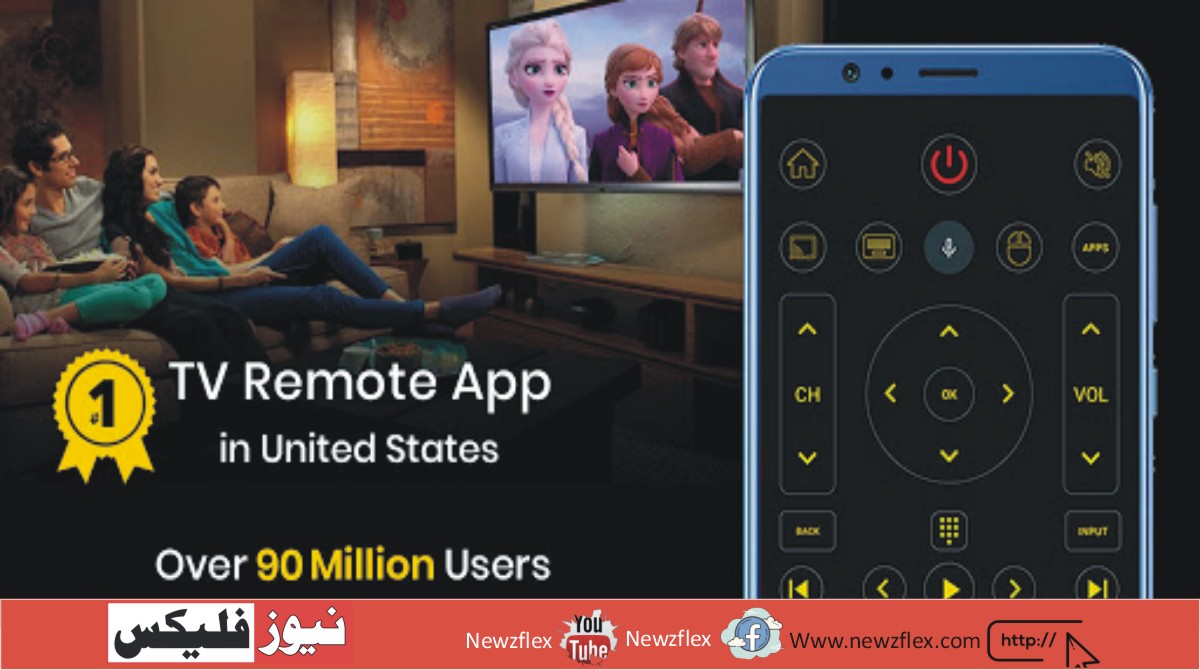رازوں کا انکشاف: ونڈوز پر اسکرین شاٹ کیسے لیں
کبھی ونڈوز پر اسکرین شاٹ لینے کی ضرورت پڑی اور آپ نے خود کو الجھن کے جال میں پھنسا ہوا پایا؟
بہت سے لوگ اس بظاہر پیچیدہ عمل میں الجھ جاتے ہیں، حالانکہ حقیقت میں حل نہایت سیدھا اور متنوع ہے۔ آئیں ہم ان معمولات کو توڑتے ہیں اور ونڈوز اسکرین شاٹس کے پیچھے چھپے حقائق کو بے نقاب کرتے ہیں۔
مسئلہ: آپ کو اسکرین شاٹ کی ضرورت ہے، لیکن اختیارات بہت زیادہ یا الجھن میں ڈالنے والے لگتے ہیں۔
حل: آئیے اسے آسان بناتے ہیں
پورا اسکرین کیپچر کریں: پی ار ٹی اس سی این (پرنٹ اسکرین) کی کو دبائیں۔ یہ آپ کی پوری اسکرین کو کیپچر کرتا ہے اور اسے آپ کے کلپ بورڈ میں کاپی کرتا ہے۔ اسے پیسٹ کرنے کے لئے، پینٹ یا ورڈ جیسے پروگرام میں کنٹرول + وی دبائیں۔
ایکٹو ونڈو کیپچر کریں: اے ال ٹی + پی ار ٹی اس سی این دبائیں۔ یہ صرف وہی ونڈو کیپچر کرتا ہے جو اس وقت استعمال میں ہے۔ اسے جہاں ضرورت ہو وہاں پیسٹ کریں۔
ایک مخصوص علاقے کو منتخب کریں اور کیپچر کریں: ونڈو کی + شیفٹ + ایس دبائیں۔ آپ کی اسکرین مدھم ہو جائے گی اور ایک کراس ہیر ظاہر ہوگا۔ جس علاقے کو کیپچر کرنا ہے، اس پر ڈریگ کریں۔ یہ آپ کے کلپ بورڈ میں محفوظ ہو جاتا ہے تاکہ آسانی سے پیسٹ کیا جا سکے۔
خودکار محفوظ کرنا: ونڈو کی + پی ار ٹی اس سی این دبائیں۔ یہ پوری اسکرین کو کیپچر کرتا ہے اور اسکرین شاٹ کو خود بخود آپ کے تصویریں فولڈر میں اسکرین شاٹ نامی سب فولڈر میں محفوظ کر دیتا ہے۔
یہ کیوں اہم ہے: اسکرین شاٹس معلومات شیئر کرنے، آئیڈیاز محفوظ کرنے، یا مسائل کی دستاویزات کے لئے ضروری ہیں۔ ان شارٹ کٹس کو جاننا آپ کی پیداواریت کو بڑھا سکتا ہے اور آپ کے تکنیکی تجربے کو آسان بنا سکتا ہے۔
اپنی ٹیکنیکل مہارتوں کو بڑھانے کے لئے مزید مفید مشوروں اور ترکیبوں کے لئے www.newzflex.com وزٹ کریں۔ آئیے ٹیکنالوجی کو آپ کے لئے آسان بناتے ہیں
کیا آپ کے پاس مزید تکنیکی سوالات ہیں؟ ہمارے ساتھ شامل رہیں تاکہ ہم آپ کی ڈیجیٹل زندگی کو ہموار اور موثر بنا سکیں۔