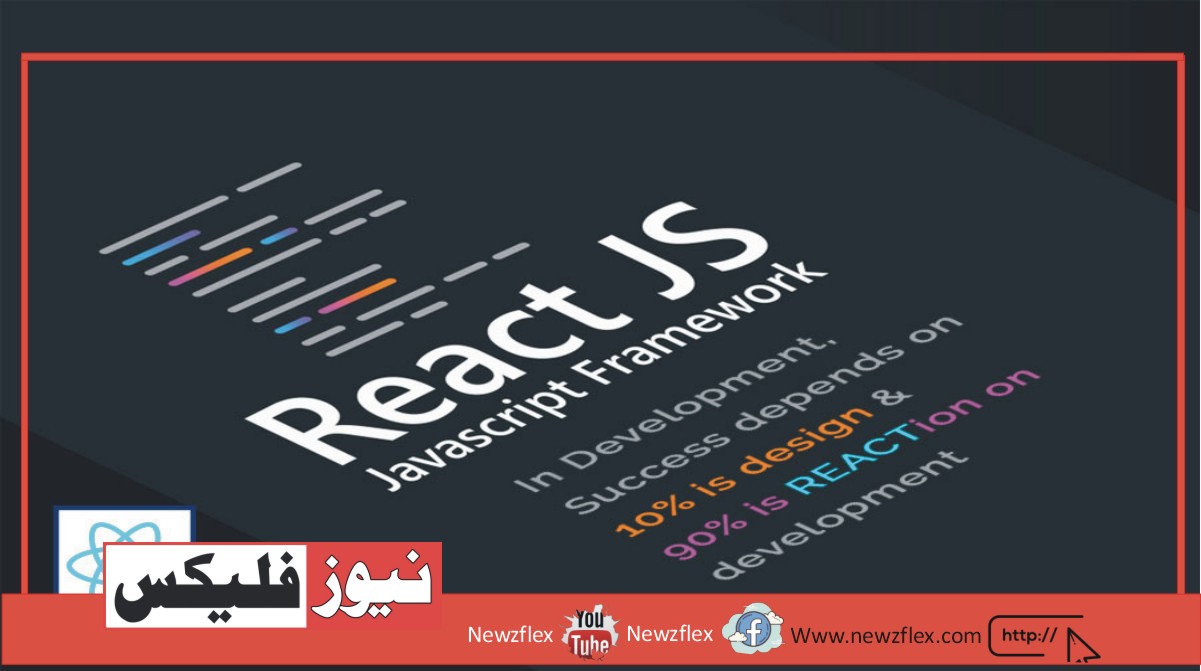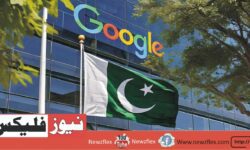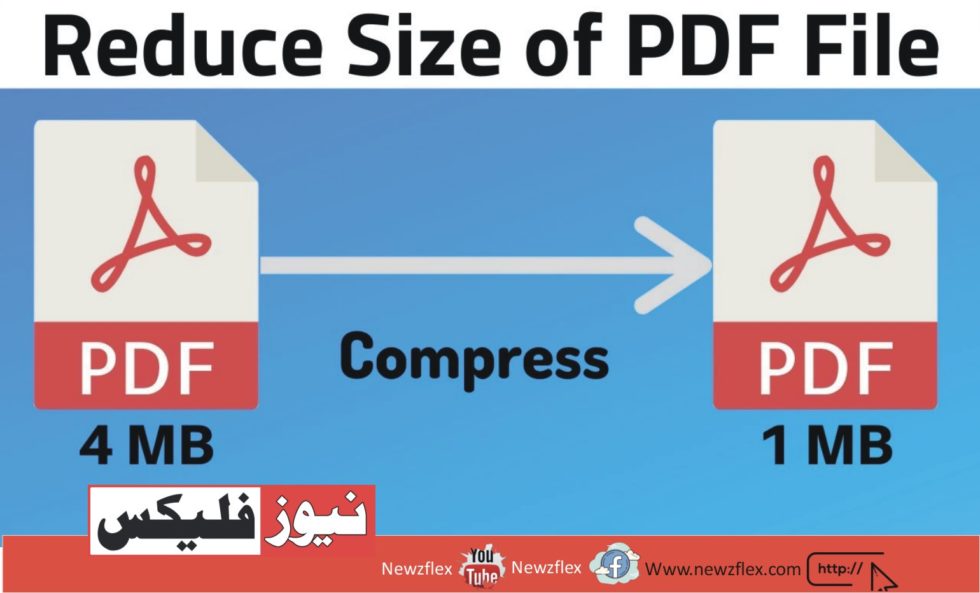
How to Edit and Compress a PDF File
Concerning PDF Editors and Formats
Adobe developed the Portable Document Format (PDF) file format, which allows documents to be presented on any device—software, hardware, or operating system.
An editor like SwifDoo PDF for Windows allows users to manipulate PDF files, including adding text, images, links, and notes.
SwifDoo PDF is a robust programme for creating, editing, and managing PDF files. This PDF Editor’s ability to convert files from different formats to PDF and vice versa is one of its primary advantages. Because of this, it’s an adaptable tool for producing formal papers for both personal and business use. Users can also modify pages, password-protect sensitive data, and merge several PDF files into one document.
SwifDoo PDF is an easy-to-use and feature-rich application for handling PDF files. Thanks to its sophisticated functionality and user-friendly design, SwifDoo is a necessary tool for anyone who frequently deals with PDF files.
How is a PDF file edited?
The right software is required to modify a PDF file. While many widely used word processors can output to a PDF file, they cannot edit PDF files.
The SwifDoo PDF Editor is helpful in this kind of scenario. You may easily import the pre-made PDF template into the programme (by dragging it to an open project) even if the working file is lost. After that, each of its parts will be identified, enabling you to edit each one rapidly.
Once the PDF file has been imported, you can do things like:
Modify PDF details: You can make unrestricted changes to text blocks once they have been identified. Additionally, you can alter the text size and font.
Edit and annotate PDFs: visually identify certain information, for example, by drawing a line in your PDF or changing the layout to reflect changed text blocks;
For example, you can better align your PDF file’s colour scheme with the company’s visual identity.
Update the images: you can easily make changes to the output PDF even if you have a fresh, better photo;
It is necessary to add information; you can simply add rich media resources to a PDF.
All of them can be changed even if you don’t have access to the work file from which the CV was exported. After that, save them as a PDF file and mail them with the necessary application materials.
Use SwifDoo PDF to Edit a PDF File
With SwifDoo PDF, editing PDF files is straightforward and gives you many options for personalising and changing your papers. SwifDoo gives you the productivity tools to improve your material, no matter how big or small your adjustments may be.
You can edit documents with a number of tools provided by SwifDoo PDF. Some of these tools include adding photos, underlining text, cropping, and altering material with both text and graphics. You can export the edited document after making the necessary adjustments. If you’re wondering how to use SwifDoo to edit a PDF file, follow these steps:
Install the SwifDoo PDF after downloading it to your computer.
Enter your account information to use the editing tools.
Launch the document that needs editing.
Choose the relevant tool (such as edit, convert, annotate, and many more) based on the precise changes you wish to make.
Remember to save your edits to the PDF file after editing.
It is advised to carefully analyse and reread the work before submitting it to avoid mistakes that might come up during study or presentation.
Remember that different text parts may only sometimes read well because a lot depends on the file’s preparation. It is worthwhile to attempt, though, as altering this PDF file will undoubtedly be faster than creating the complete document from scratch.
Compress the PDF File to Reduce Its Size
You can now use internet converters or computer software to reduce the size of a PDF file without sacrificing quality. However, using a browser-based service to do this comes with some drawbacks. If you are careless, you will probably lose some of your document’s quality.
This is the simplest way to resize a PDF file without sacrificing quality. Choose the source file to compress, then watch as the programme reduces its size and makes it downloadable.
Do you want to use SwifDoo PDF to compress a PDF file? This is the best and safest method. Because of its smaller size, it will be simpler for you to email the document. There are numerous benefits to keeping a smaller PDF file on your PC. You’ll free up a tonne of hard disc space by doing this.
That’s how you downsize a PDF file. This straightforward compression method often keeps the document’s quality high. Remember that the PDF file contains a lot of extra information that will be obscured or deleted during the conversion process.
This will result in a significant reduction in file size, which will allow you to send it over any Internet transfer without any issues.
Generally, the simplest method to make more extensive changes to a PDF than just an annotation or a signature is to make the necessary corrections in the original programme and then export the file again.
Really? We only sometimes have this chance, though; occasionally, the source files we worked on disappear, and there are instances in which we need to make changes to a file that someone else handed us. A PDF editor like SwifDoo PDF is helpful in these situations.