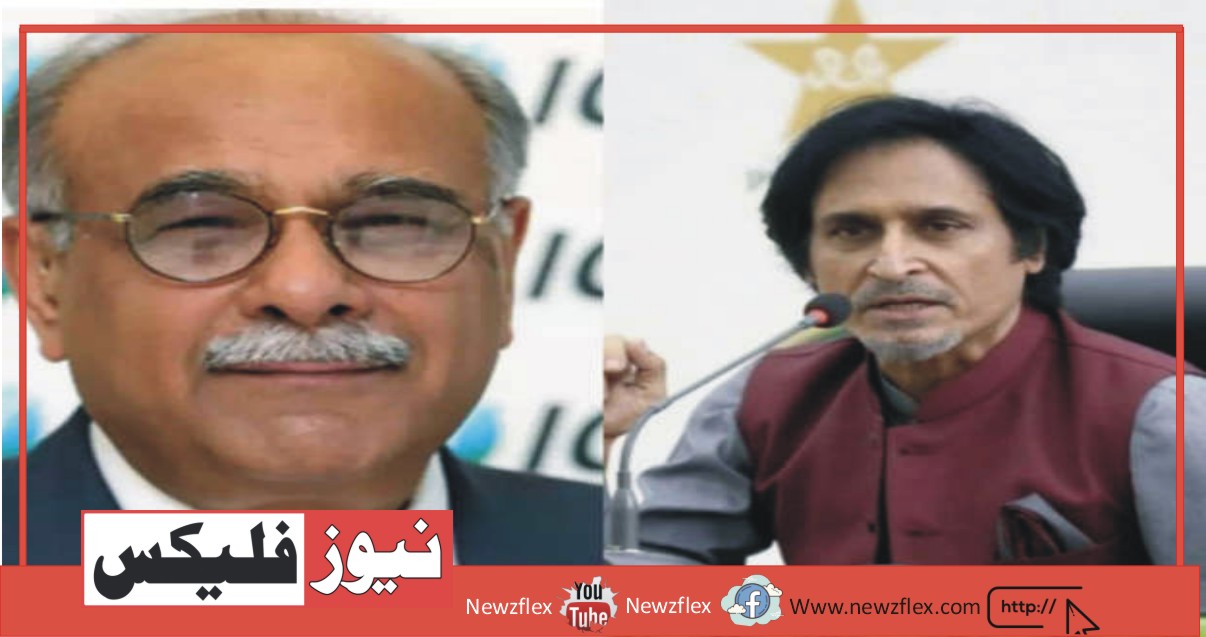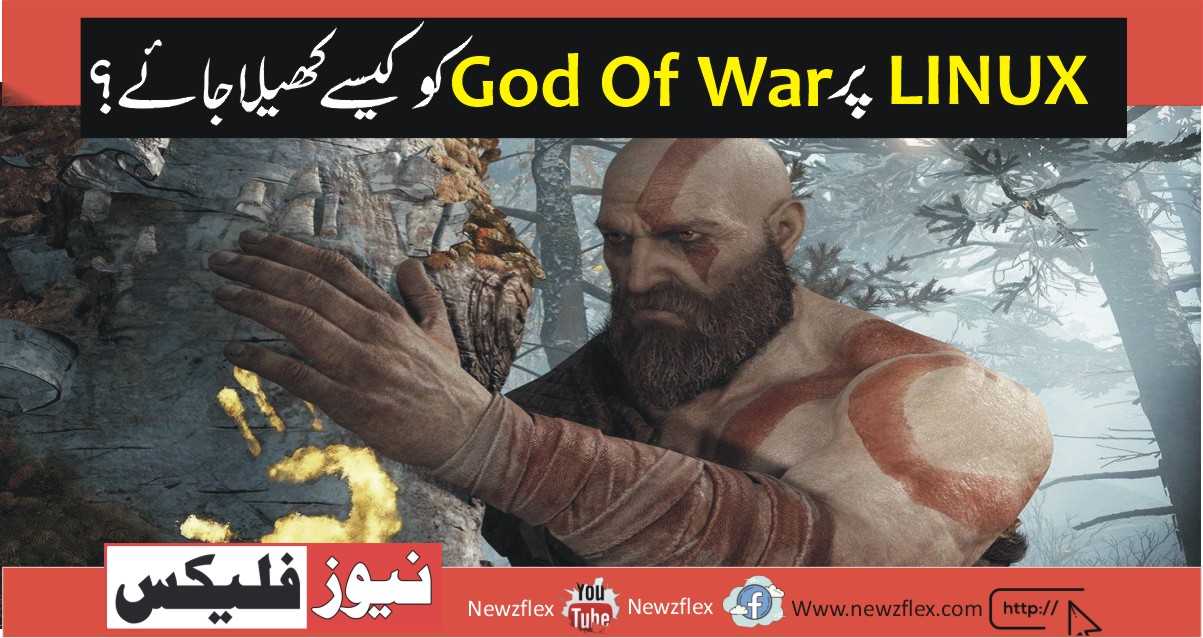
گاڈ آف وار، گاڈ آف وار سیریز میں چوتھی تنصیب ہے۔ اصل میں پلے اسٹیشن 4 پر، گیم نے پی سی پر اپنا راستہ بنا لیا ہے۔ یہ ہے کہ آپ لینکس پر گاڈ آف وار کیسے کھیل سکتے ہیں۔
لینکس پر گاڈ آف وار کھیلنا
گاڈ آف وار کو اصل میں صرف پلے اسٹیشن 4 کے لیے جاری کیا گیا تھا۔ تاہم، اس نے حال ہی میں سٹیم کے ذریعے پی سی تک رسائی حاصل کی ہے۔ لہذا، اگر آپ اس گیم کو لینکس پر چلانا چاہتے ہیں، تو آپ کو اپنے لینکس کمپیوٹر پر سٹیم ورژن انسٹال کرنا ہوگا۔
بھاپ انسٹال کریں۔
اپنے کمپیوٹر پر لینکس سٹیم ایپ کو انسٹال کرنے کے لیے، ایک ٹرمینل ونڈو کھولیں۔ آپ کی بورڈ پر کنٹرول + آلٹ +ٹی دبا کر لینکس ڈیسک ٹاپ پر ٹرمینل ونڈو کھول سکتے ہیں۔ یا ایپ مینو میں ‘ٹرمینل’ کو تلاش کرکے اور اسے اسی طرح لانچ کریں۔ٹرمینل ونڈو کھلنے کے ساتھ، تنصیب شروع ہو سکتی ہے۔ اپنے کمپیوٹر پر سٹیم اپ اور چلانے کے لیے نیچے دی گئی تنصیب کی ہدایات کے ساتھ عمل کریں۔
اوبنٹو
اوبنٹو پر، آپ نیچے دی گئی ایپ انسٹال کمانڈ کا استعمال کرکے سٹیم ایپ انسٹال کر سکتے ہیں۔
sudo apt install steam
ڈیبین
اگر آپ ڈیبین لینکس استعمال کرتے ہیں، تو آپ سٹیم انسٹال کر سکتے ہیں، لیکن آپ کو پہلے انٹرنیٹ سے اپنے کمپیوٹر پر ڈی ای بی پیکیج ڈاؤن لوڈ کرنا ہوگا۔ اپنے کمپیوٹر پر سٹیم کا تازہ ترین ورژن ڈاؤن لوڈ کرنے کے لیے، ڈاؤن لوڈ کمانڈ استعمال کریں۔
wget https://steamcdn-a.akamaihd.net/client/installer/steam.deb
آرک لینکس
بھاپ آرک لینکس پر ہے، لیکن ‘متلیب’ سافٹ ویئر ریپوزٹری کا فعال ہونا ضروری ہے۔ اس سافٹ ویئر ریپوزٹری کو فعال کرنے کے لیے، ٹیکسٹ ایڈیٹر میں فائل کو روٹ کے طور پر کھولیں۔
/etc/pacman.conf
ٹیکسٹ ایڈیٹر کھلنے کے بعد، ‘ملتیلیب’ لائن تلاش کریں اور # علامت کو ہٹا دیں۔ پھر، براہ راست نیچے کی لائنوں سے # علامت کو ہٹا دیں۔ ایک بار جب سب کچھ ہٹا دیا جائے تو، اپنی ترامیم کو محفوظ کریں اور پیکمین -سیی کمانڈ چلائیں۔
sudo pacman -Syy
فیڈورا/اوپن سوس
کیا آپ فیڈورا/اوپن سوس پر ہیں؟ اگر ایسا ہے تو، آپ اپنے آپریٹنگ سسٹم میں شامل سافٹ ویئر ریپوزٹریز کا استعمال کرتے ہوئے سٹیم کا تازہ ترین ورژن حاصل کر سکیں گے۔ تاہم، ستیم ایپ ان او ایس پر فلیٹ پیک کے طور پر بہتر کام کرتی ہے، لہذا اس کے بجائے ان ہدایات پر عمل کریں۔
فلیٹپاک
اپنے کمپیوٹر پر سٹیم کو فلیٹپاک کے طور پر کام کرنے کے لیے، اپنے کمپیوٹر پر فلیٹپاک رن ٹائم کو فعال کرکے شروع کریں۔ فلیٹپاک رن ٹائم سیٹ کرنے کے بعد، آپ نیچے دی گئی دو کمانڈز درج کر کے سٹیم ایپ انسٹال کر سکتے ہیں۔
flatpak remote-add –if-not-exists flathub https://flathub.org/repo/flathub.flatpakrepo
flatpak install flathub com.valvesoftware.Steam
لینکس پر گاڈ آف وار انسٹال کریں۔
بھاپ انسٹال ہونے کے ساتھ، اسے کھولیں۔ پھر، لاگ ان کریں اور گاڈ آف وار کو کام کرنے کے لیے نیچے دی گئی مرحلہ وار ہدایات پر عمل کریں۔
مرحلہ 1: سٹیم ایپ کھولیں اور ‘سٹیم’ مینو پر کلک کریں۔ ‘بھاپ’ مینو کے اندر، بھاپ کی ترتیبات کے علاقے کو لوڈ کرنے کے لیے ‘سیٹنگز’ بٹن پر کلک کریں۔بھاپ کی ترتیبات کے علاقے کے اندر جانے کے بعد، ‘سٹیم پلے’ سیکشن کو تلاش کریں، اور ماؤس کے ساتھ اس پر کلک کریں۔ پھر، سٹیم پلے مطابقت کو فعال کرنے کے لیے صفحہ پر دونوں خانوں کو چیک کریں۔کی گئی تبدیلیوں کو لاگو کرنے کے لیے ‘او کے’ بٹن پر کلک کریں۔
مرحلہ 2: سٹیم کو ترتیب دینے کے بعد، آپ کو ایک حسب ضرورت سٹیم پلے/پروٹون ورژن انسٹال کرنا ہوگا۔ یہ ورژن گلوریز کے نام سے جانا جاتا ہے، اور یہ گاڈ آف وار کو لینکس پر بہتر طریقے سے چلانے میں مدد کرے گا۔پروٹون جی ای کو ترتیب دینے کے لیے، براہ کرم ہماری پروٹون اپ گائیڈ پر عمل کریں۔ یہ آپ کو لینکس پر آسانی کے ساتھ پروٹون جی ای کو ترتیب دینے کا طریقہ بتائے گا۔
مرحلہ 3: اپنے لینکس کمپیوٹر پر پروٹون جی ای سیٹ اپ کے ساتھ، بھاپ کے اندر موجود ‘اسٹور’ بٹن پر کلک کریں۔ پھر، ‘تلاش’ باکس میں ‘جنگ کا خدا’ ٹائپ کریں۔ ایک بار جب آپ تلاش کے نتائج میں گیم کا پتہ لگا لیتے ہیں، تو ‘گاڈ آف وار’ اسٹیم اسٹور پیج تک رسائی کے لیے اس پر کلک کریں۔
مرحلہ 4: گاڈ آف وار اسٹور پیج پر، گیم کو اپنے سٹیم کارٹ میں شامل کرنے کے لیے سبز ‘کارٹ میں شامل کریں’ بٹن تلاش کریں۔ پھر، گیم خریدنے کے لیے سٹیم کارٹ بٹن پر کلک کریں اور اسے اپنے اکاؤنٹ میں شامل کریں۔
مرحلہ 5: سٹیم ایپ کے اندر ‘لائبریری’ بٹن تلاش کریں اور اپنی سٹیم لائبریری تک رسائی کے لیے اس پر کلک کریں۔ پھر، اپنی گیمز لائبریری میں ‘گڈ آف وار’ تلاش کریں، اور اس پر دائیں کلک کریں۔گاڈ آف وار پر دائیں کلک کرنے کے بعد، گیم کی سٹیم سیٹنگز تک رسائی کے لیے ‘پراپرٹیز’ بٹن کو منتخب کریں۔ پھر، ‘مطابقت’ سیکشن پر کلک کریں، اور ‘مخصوص سٹیم پلے مطابقت والے ٹول کے استعمال پر مجبور کریں’ کے ساتھ والے باکس کو چیک کریں۔
مرحلہ 6: ‘مخصوص سٹیم پلے کمپیٹیبلٹی ٹول کے استعمال پر مجبور کریں’ کا انتخاب کرنے کے بعد، پروٹون جی ای کا وہ ورژن منتخب کریں جسے آپ نے مرحلہ 2 میں پروٹون اپ ایپ کے ساتھ انسٹال کیا ہے۔
مرحلہ 7: گاڈ آف وار پراپرٹیز ونڈو کے اندر ‘سیٹ لانچ آپشنز’ تلاش کریں۔ پھر، پروٹون میں گاڈ آف وار کو بہتر طریقے سے چلانے کے لیے نیچے کوڈ چسپاں کریں۔
مرحلہ 8: نیلے رنگ کا ‘انسٹال’ بٹن تلاش کریں اور گاڈ آف وار کو اپنے کمپیوٹر پر ڈاؤن لوڈ اور انسٹال کرنے کے لیے اس پر کلک کریں۔ تنصیب کے عمل میں زیادہ وقت نہیں لگنا چاہئے۔ عمل مکمل ہونے پر، نیلے رنگ کا ‘انسٹال’ بٹن سبز ‘پلے’ بٹن بن جائے گا۔ گیم شروع کرنے کے لیے اسے منتخب کریں۔
How to play God of War on Linux
God of War is the 4th installation within the God of War series. Originally on PlayStation 4, the sport has made its thanks to PC. Here’s how you’ll play God of War on Linux.
Getting God of War engaged on Linux
God of War was originally only released for PlayStation 4. However, it’s recently made its thanks to the PC via Steam. Therefore, if you want to run this game on Linux, you may have to install the Steam version on your Linux computer.
Install Steam
To install the Linux Steam app on your computer, open up a terminal window. you’ll be able to open up a terminal window on the Linux desktop by pressing Ctrl + Alt + T on the keyboard. Or by looking for “Terminal” within the app menu and launching it that way. With the terminal window open, the installation can begin. Follow together with the installation instructions below to induce Steam up and running on your computer.
Ubuntu
On Ubuntu, you’ll install the Steam app by using the apt install command down below.
sudo apt install steam
Debian
If you employ Debian Linux, you’ll install Steam, but you need to first download the DEB package from the net to your computer. To download the most recent version of Steam to your computer, use the wget download command.
wget https://steamcdn-a.akamaihd.net/client/installer/steam.deb
After downloading the newest release of Steam to your Debian computer, the installation process can begin. Using the dpkg command down below, found the package. Once the package is installed, you’ll correct any dependency issues that will have occurred during the installation.
sudo dpkg -i steam.deb
Arch Linux
Steam is on Arch Linux, but the “mutlilib” software repository must be enabled. To enable this software repository, open up the /etc/pacman.conf file as root during a text editor.
Once the text editor is open, find the “multilib” line and take away the # symbol. Then, remove the # symbol from the lines directly below. Once everything is removed, save your edits and run the pacman -Syy command.
sudo pacman -Syy
Finally, install the most recent Steam version on your computer by using the pacman -S command.
Fedora/OpenSUSE
Are you on Fedora or OpenSUSE? If so, you’ll be ready to get the most recent version of Steam using the software repositories included within your OS. However, the Steam app works better as a Flatpak on these OSes, so follow those instructions instead.
Flatpak
To get Steam working as a Flatpak on your computer, start by enabling the Flatpak runtime on your computer. After putting in the Flatpak runtime, you’ll be able to install the Steam app by entering the 2 commands below.
flatpak remote-add –if-not-exists flathub https://flathub.org/repo/flathub.flatpakrepo
flatpak install flathub com.valvesoftware.Steam
Install God of War on Linux
With Steam installed, open it up. Then, log in and follow the step-by-step instructions below to urge God of War to work.
Step 1: Open up the Steam app and click on the “Steam” menu. within the “Steam” menu, click on the “Settings” button to load the Steam settings area. Once within the Steam settings area, locate the “Steam Play” section, and click on thereon with the mouse. Then, check both boxes on the page to enable Steam Play/Proton compatibility. Click the “OK” button to use the changes made.
Step 2: After fixing Steam, you want to install a custom Steam Play/Proton version. This version is understood as Glorious Eggroll, and it’ll help God of War run better on Linux. To set up Proton GE, please follow our ProtonUp guide. it’ll walk you thru the way to founded Proton GE with ease on Linux.
Step 3: With Proton GE founded on your Linux computer, click on the “Store” button within Steam. Then, type within the “Search” box “God of War.” Once you’ve located the sport within the search results, click on that to access the “God of War” Steam store page.
Step 4: On the God of War store page, find the green “Add to cart” button to feature the sport to your Steam cart. Then, click on the Steam cart button to buy the sport and add it to your account.
Step 5: Find the “Library” button within the Steam app and click on thereon to access your Steam library. Then, locate “God of War” in your games library, and right-click on that. After right-clicking on God of War, select the “Properties” button to access the game’s Steam settings. Then, click on the “Compatibility” section, and check the box next to “Force the utilization of a selected Steam Play compatibility tool.”
Step 6: After you’ve chosen “Force the employment of a particular Steam Play compatibility tool,” select the version of Proton GE you installed with the ProtonUp app in Step 2.
Step 7: Find the “Set launch options” within the God of War properties window. Then, paste the code below to create God of War run better in Proton.
Step 8: Find the blue “INSTALL” button and click on thereon to download and install God of War to your computer. The installation process shouldn’t take too long. When the method is complete, the blue “INSTALL” button will become a green “PLAY” button. Select it to begin up the sport.