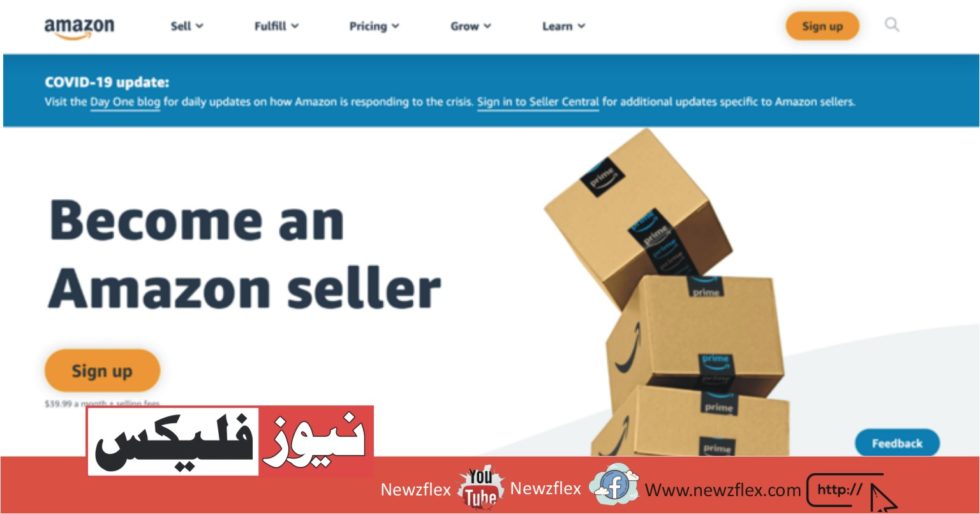
How To Open An Amazon Seller Account in Pakistan
One of the biggest internet retailers in the world is Amazon. Millions of customers use Amazon to buy various goods, including clothing, electronics, home appliances, etc. You must create an Amazon seller account to sell things on the platform, whether your goal is to do so as a side gig or your primary source of revenue.
You can start selling your merchandise using this account and earning money with Amazon FBA (Fulfillment by Amazon). Everything you need to know to register as a Pakistani seller on Amazon is covered in this post. Now, let’s get going.
An Amazon Seller Account: What Is It?
You can offer your products for sale and sell them directly through Amazon with an Amazon seller account. You can upload your products and establish pricing for each when you create a seller account. Additionally, clients can buy your goods straight from Amazon once they are placed for sale. You can have your products stored and shipped by Amazon FBA.
You may also handle customer orders for your products and fulfil orders from customers using Amazon services. You are selling your goods on Amazon when you create an Amazon seller account. Therefore, Amazon will handle customer support and product delivery for customers. For this reason, you must register as an Amazon seller.
Why should you join Amazon as a seller?
Creating an Amazon seller account has several advantages, such as expanding your consumer base. Millions of people visit one of the biggest online marketplaces, Amazon, daily. Selling your goods on Amazon can help you grow your consumer base and boost revenue because you won’t have to deal with product handling and shipping. You can use Amazon’s warehouse to store and ship your products if you have Amazon FBA.
You’ll be able to avoid sending your goods and taking care of the packaging and shipping yourself by doing this. Return handling and customer service are things you can avoid. If you sell your products on Amazon, Amazon will handle returns and customer service. This frees you up to concentrate on marketing your goods rather than managing returns and customer support.
How Can I Open a Pakistani Amazon Seller Account?
You can create an account after Pakistan is included in Amazon’s seller list. The ideal moment for Pakistani vendors to sell on Amazon is right now. It is possible to open a seller’s account with Pakistani documentation. You don’t have to find your uncle in the United States to get assistance with the Amazon seller registration process. To create an Amazon seller account from Pakistan, follow these steps:
Step 1: Essential Records
The following items are required when you register for an Amazon seller account:
- Passport with National ID card
- Details and statements of a bank account
- First, create an Amazon seller account. Make an account
- Go to Amazon.com/seller-account to register for an Amazon seller account.
- Click “Selling on Amazon” once you’ve reached the Amazon page.
- You’ll reach the account creation page as a result. You have to set a password and enter your email address here.
- This will lead to the “Manage your account” page and creating a new account.
- Your name, phone number, and a working tax identification number must now be entered.
- Once you’ve input your information, select “Next.” This will lead to a page where you can choose the kind of business you run.
Step 2: Include your company’s details.
After verifying your account, you will be redirected to the “Manage your account” page. You will be prompted to enter your company’s details here. To finish the Amazon Seller Account opening process, you must input your website, principal logistics method, and business name.
Examine these documents first
Amazon requires these documents to establish an Amazon seller account. Therefore, double-check the information you submit about these documents with the copy. Submit the correct information to prevent accidentally messing up your Pakistani Amazon seller account.
Contact details for businesses
- Numbers on the phone or cell phone that are accessible.
- Comprehensive details regarding charged credit cards
Business Address:
The location of your company’s headquarters is the next item you’ll need. You will choose it since you are setting up an Amazon seller account in Pakistan. You can select your country of residence if you don’t already have a well-established firm.
Type of Business
You must specify the type of business you operate in the business type box. It will present you with several possibilities. You must mark one of the following details:
- publicly traded company
- State-owned business
- privately held business
- charitable institution
- None; I’m a unique person.
When selecting “I am an individual,” the final option asks for your full name. It would help if you filled in the blanks with your first, middle, and last names. You can skip this step if you need a middle name. Entering just your first and last name is sufficient.
Step 3: Provide your data
After choosing your business type, you will be prompted to provide your data. You must provide a password, email address, and name here. A 6-digit code will be sent to your phone number and email address, so double-check that you entered them correctly. Your name must be entered exactly as it appears on your passport or form of identification. Your tax identification number or social security number must also be entered.
Step 4: Enter a six-digit code to verify your account
You will now need to use a 6-digit code that you will get as an SMS on your phone number to validate your account. A six-digit code you gave when creating your report will be sent to the phone number you provided. You must input the code on the page and select “Confirm” after you have received it.
Step 5: Choose Your Market
Once the marketplace box is checked, choose the location where you want to sell your goods. It will be located beneath the headline “Amazon Store Location.” Your Amazon Pakistan seller account will only be able to trade in that nation after you choose the marketplace.
Step 6: Provide your billing details
A certain amount must be paid when you enrol in the Amazon FBA program. The amount of the Fulfilled by Amazon fee will be taken out of the credit card you supply. As a result, Amazon will request your billing information, which includes your name, credit card number, and expiration date.
Step 7: Store Overview
It would help if you answered a few questions about your Amazon store and the products that are featured after supplying accurate billing information for your Amazon seller account. Answer these questions:
- The store name on Amazon
- Do your products have UPCs?
- Do you make the things you are listing and own the brand?
- Do you and your products have a registered trademark protecting you?
- You can now conclude the registration procedure by giving your responses.
Step 8: Need for Validation Regarding Addresses on Amazon
You will receive a unique code from Amazon via postcard at the address you provide. It will prompt you to verify that code. Obtaining a unique code may take a maximum of 7 days. A tutorial on how to enter that code on the website will also be included.
The procedure for creating an Amazon seller account is finished after verification. You may now access the dashboard and manage your account using the sign-in details for your Amazon seller account.
The Bottom Line
You now understand the meaning of an Amazon seller account and how to create one. You are also aware of the advantages of creating an Amazon seller account and the reasons to do so. You must go to Amazon’s website and select “Sell as a business” to start an account as an Amazon seller.
After this, you must submit your business and basic information by following the instructions. Your Amazon seller’s account will be created after you click “Confirm” after entering all the necessary information. You can now start selling your inventory on Amazon FBA and earn money.








