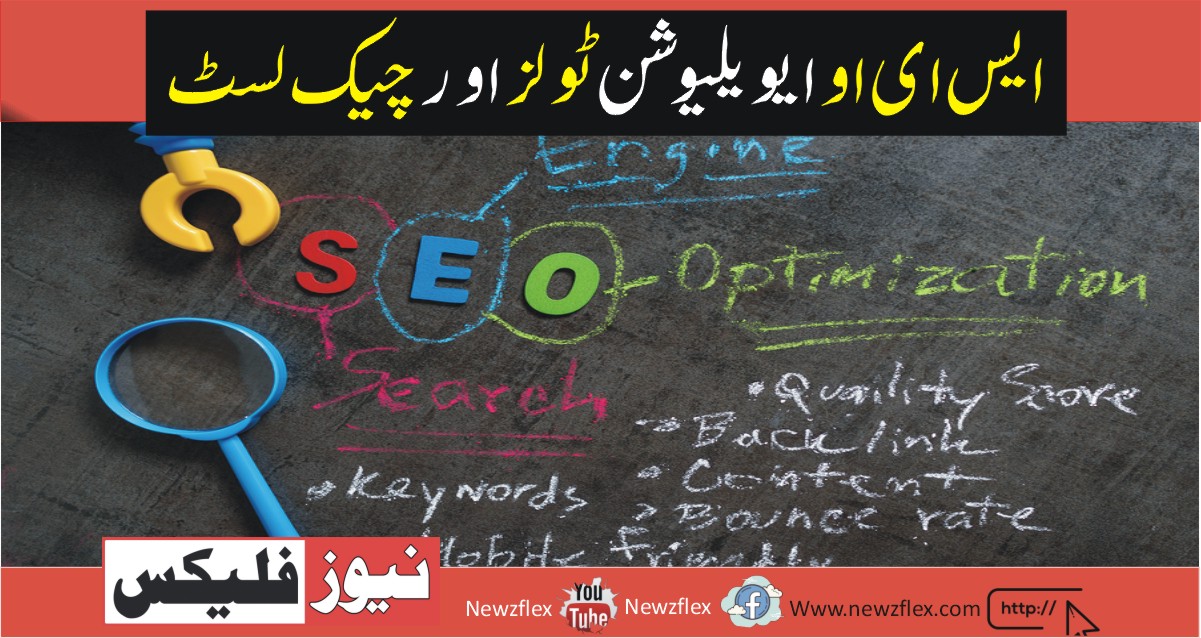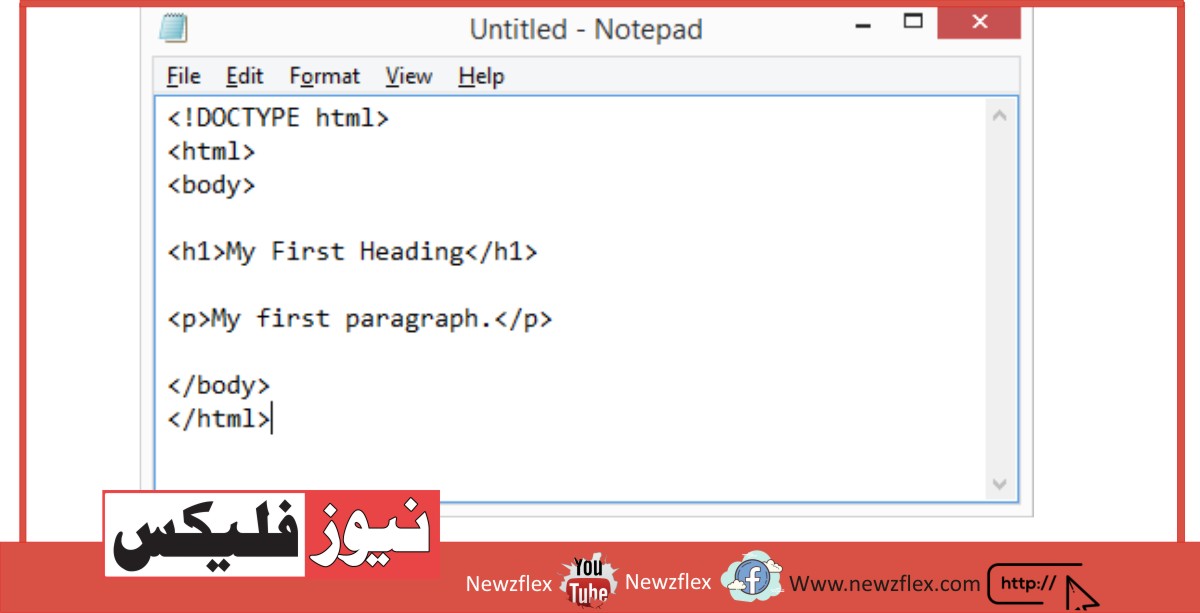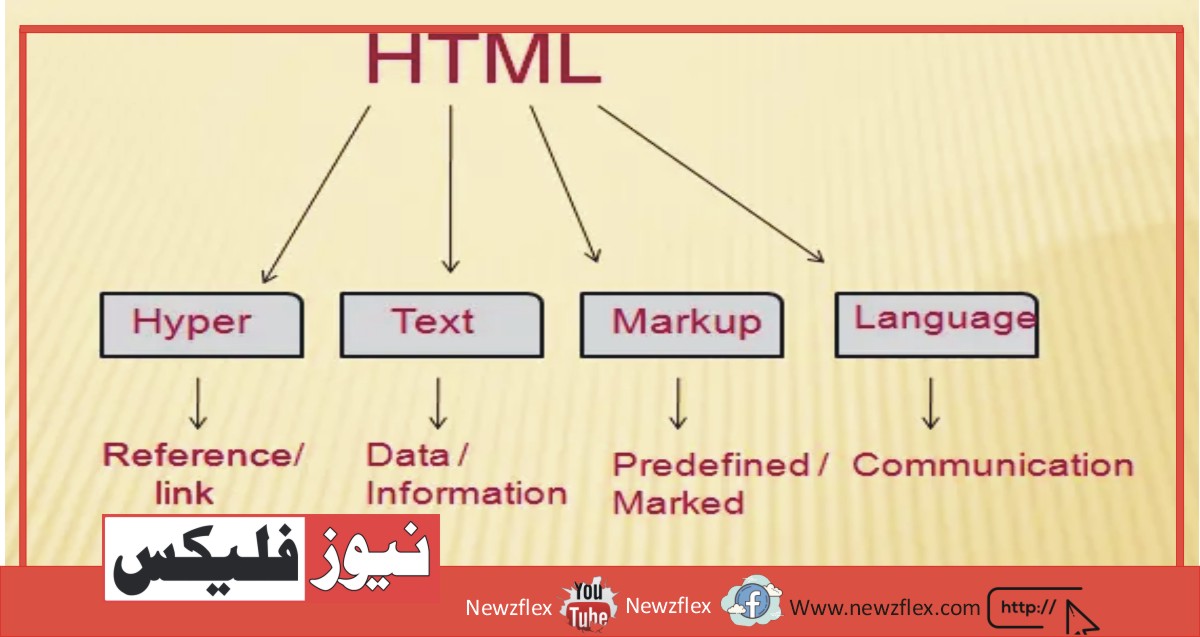How to Make a Phone Call From a Computer: Best 3 Working Methods
The boundary between traditional communication methods and technology-driven alternatives has significantly blurred in today’s digital age. Making a phone call from your computer is convenient and a smart way to stay connected. This article will explore the best three working methods for achieving this seamless integration of phone and computer.
Table of Contents
- Introduction
- Method 1: Using VoIP Services
- Setting Up Skype
- Configuring Zoom for Calls
- Google Voice for Computer Calls
- Method 2: Web-Based Calling Apps
- Using WhatsApp Web for Calls
- Facebook Messenger on Your Computer
- Call with Viber Desktop
- Method 3: Integrated Operating System Features
- Windows 10/11 – The ‘Your Phone’ App
- Apple’s Continuity and FaceTime
- Benefits of Making Computer Phone Calls
- Considerations and Troubleshooting Tips
- Ensuring a Stable Internet Connection
- Audio and Microphone Settings
- Firewall and Security Software
- The Future of Computer Phone Calls
- Conclusion
- FAQs
Introduction
Making a phone call from a computer felt like science fiction in the not-so-distant past. It’s a reality that provides a great deal of ease today. These three techniques will turn your computer into a potent communication hub, whether you need to communicate with friends, family, or coworkers.
Method 1: Using VoIP Services
VoIP (Voice over Internet Protocol) services have completely changed how we make calls. They send voice data over the internet, making placing calls from a computer feasible.
Setting Up Skype
One of the founding members of the VoIP sector is Skype. Follow these procedures to utilize it for computer calls:
- Install Skype on your PC after downloading it.
- Create a new account or sign in with an existing one.
- Add people to your Skype contact list.
- To call a contact, click on their name and choose “Call.”
Setting up Zoom for Calls
Computer calls can be made using Zoom, mostly for video conferencing. This is how:
- Get Zoom installed on your computer.
- Create an account or log in.
- Launch a meeting or select “Chat” to start a call.
- Click on the phone icon after choosing a contact.
Calling Computers with Google Voice
Google Voice provides a more comprehensive experience:
- Use your web browser to reach Google Voice.
- Use your Google account to log in.
- Select “Make a Call” and then input the desired number to make a call.
Method 2: Web-Based Calling Apps
There are web versions of several well-known messaging services that feature voice calls.
Using WhatsApp Web for Calls
A nice option for PC phone calls is WhatsApp Web:
- Launch the WhatsApp Web browser extension.
- To sync your chats, use your phone to scan the QR code.
- To call someone, click on a chat and choose the phone symbol.
Utilizing Facebook Messenger on a Computer
Facebook Messenger adds computer support to its functionality:
- Visit Messenger.com now.
- Use your Facebook account to log in.
- Click the phone symbol to call while you are in a chat.
Viber desktop calls
Another choice for making computer calls is Viber Desktop:
- Install and get Viber Desktop.
- Create an account or log in.
- Click on the phone icon after choosing a contact.
Method 3: Integrated Operating System Features
Features seamlessly combining phone and computer calls are available on operating systems like Windows and Apple.
Windows 10/11 – The ‘Your Phone App For Windows users:
- On your PC, launch the ‘Your Phone’ app.
- To link your phone, follow the setup instructions.
- You may dial from your computer and access your contacts.
FaceTime and Continuity by Apple
Apple users benefit from consistency across all of their devices:
- Ensure the same Apple ID is used to sign in on your Mac and iPhone.
- Turn “Calls on Other Devices” on in the iPhone’s settings.
- Use FaceTime on your Mac to answer calls.
Benefits of Computer-Based Telephone Calls
- Convenience: Using your computer to make calls reduces the need to switch between numerous devices.
- Cost-Efficiency: VoIP and web-based calling services frequently provide more affordable international rates.
- Integration: Switch between calls, messages, and other tasks on your computer without interruptions.
Tips for consideration and troubleshooting
Although using a computer to make phone calls is practical, there are several things to keep in mind:
- Stable Internet Connection: Ensure you have a reliable internet connection for clear calls.
- Audio and Microphone Settings: Verify your computer’s audio and microphone settings.
- Firewall and Security Software: Check if your security software is blocking VoIP calls.
The Evolution of Computer-Based Calls
We may anticipate even more seamless phone and computer communication integration as technology develops. Advancements will further improve the user experience in 5G and software design.
The Bottom Line
Making phone calls from your computer is possible and tremendously convenient in our digital age. You now have the resources to stay connected better than ever, whether you opt for VoIP services, web-based calling apps, or built-in OS features.
FAQs
Question 1: Can I call abroad from my computer?
Yes, many VoIP services and web-based calling apps provide affordable solutions for international calling.
2. Are calls made over a computer secure?
To safeguard calls, the majority of VoIP services use encryption. Use reliable providers, nonetheless, and always keep your software up to date.
3. Can my computer accept calls?
Yes, you can receive calls on your computer using techniques like Apple’s Continuity or VoIP services with the proper setup.
4. Do computer calls require a specific headset?
A decent headset can enhance the audio quality of your calls even when it is not required.
5. Are these techniques compatible with Mac computers?
Most of the techniques described in this article work on Windows and Mac machines.