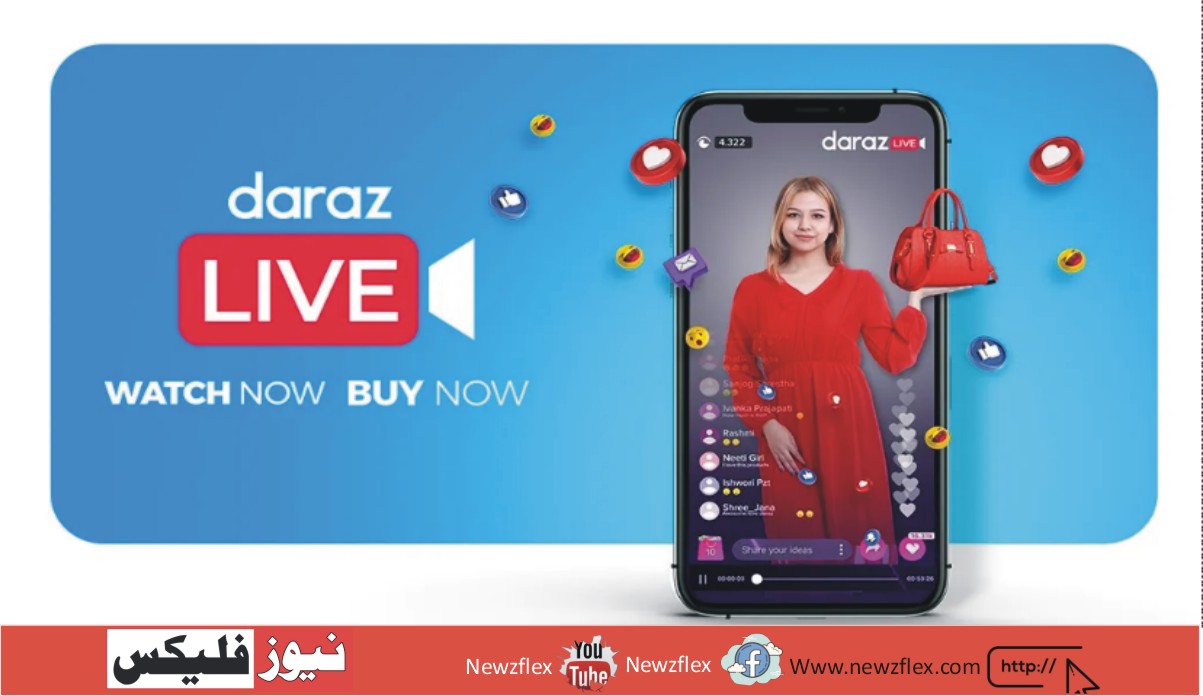How to Use Bing AI Image Creator for Free – Step-to-Step Guide!
Microsoft expands the incorporation of AI technology with the introduction of Bing Image Creator. The new AI-powered picture creation application can produce images from a text prompt and leverages Open Ai’s outstanding DALL-E model to bring your words to life (well, still life). The fact that Microsoft Bing Image Creator is completely free to use gives you even more freedom when creating original, AI-generated images. After 25 image production every day, depending on your prompt, it can take longer to generate photos. Now that’s over, let’s go on to the instructions.
1. Check first that you can access Bing Chat. Enroll right away because Bing Chat is now giving users instant access.
2. Once you have access to the new Bing AI chat experience, open bing.com/chat in your browser. You need to install an extension in order to use Bing Chat in any web browser besides Microsoft Edge. It will work with all Chromium-based browsers.
3. At this time, switch your Bing Chat style to “Creative”. Keep in mind that just this mode of the Bing AI Image Creator is now operational.
4. Right now, answer the image-creation query. Like when I searched “create an image of Niagara Falls in winter,” Bing returned four different images in under a minute. That’s very amazing, isn’t it? You may start your prompt by asking the reader to “Draw an image.”
5. To acquire more topic ideas and variety, you can search for terms like digital art, photorealistic, futuristic, 3D renderings, abstract, dreamy, detailed drawing, etc. Create an abstract image of a world where artificial intelligence rules. It should feel futuristic. and this was created using Bing AI Image Creator.