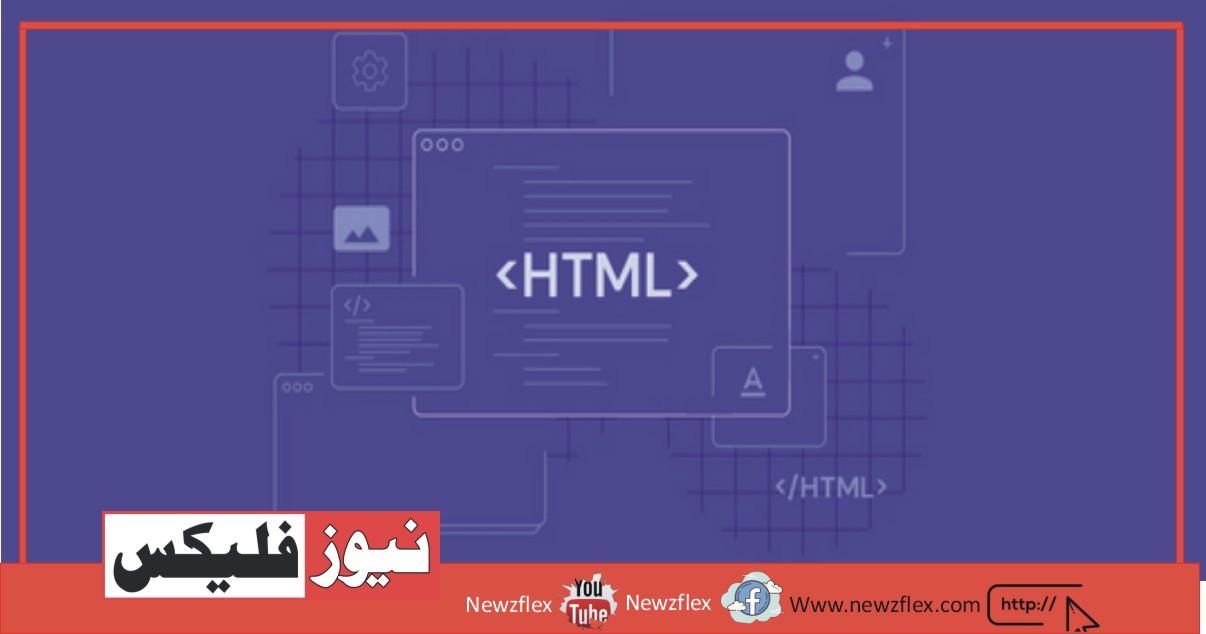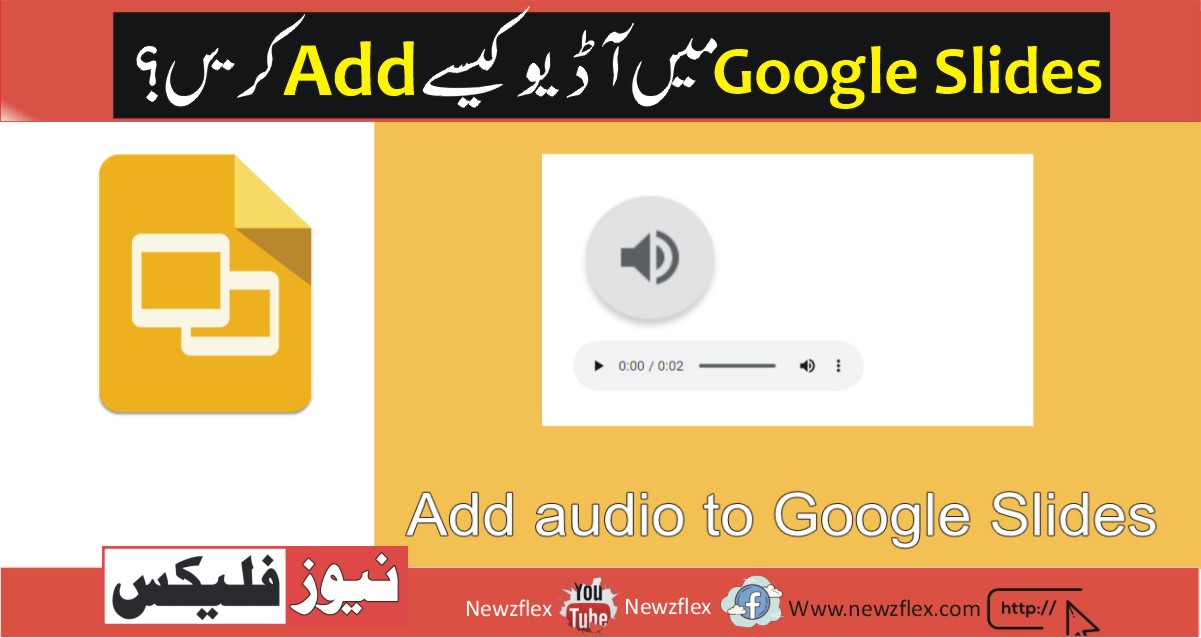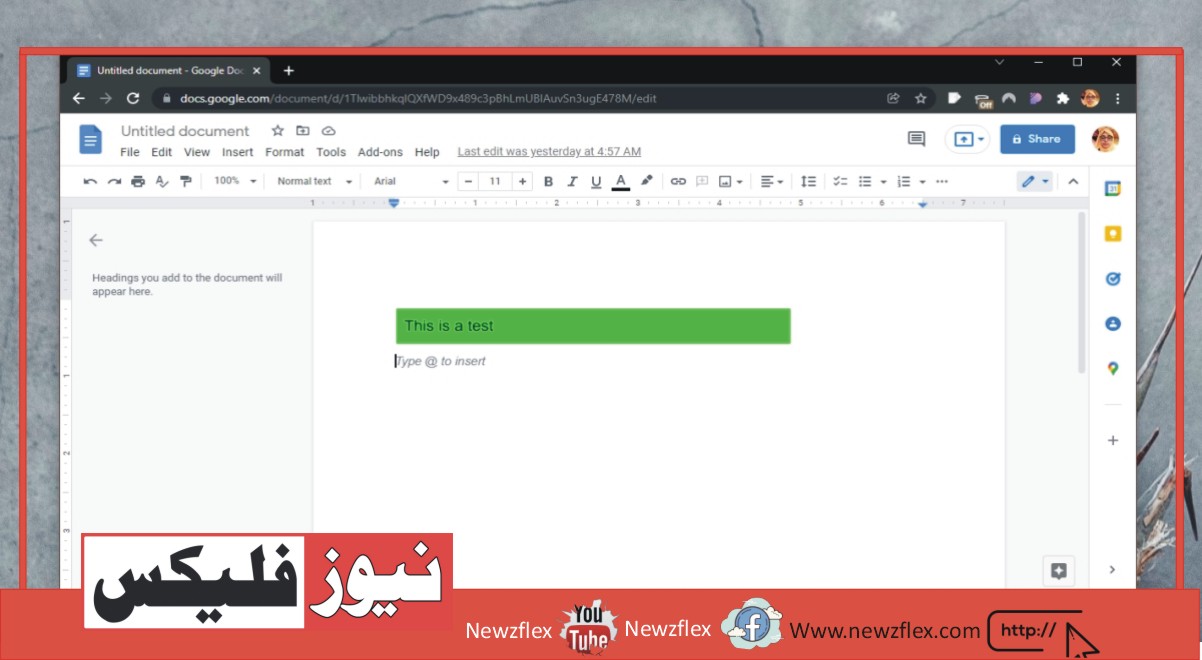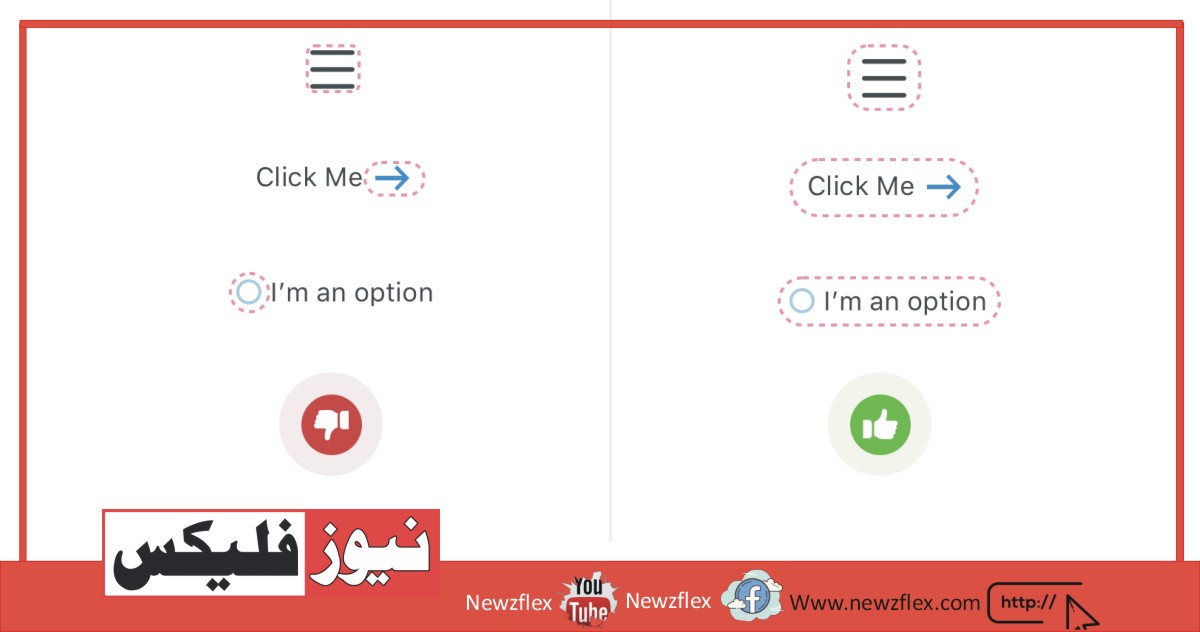
How to Make Any HTML Element Clickable
To make any HTML element clickable, you can add an “onclick” attribute to the element and set its value to a JavaScript function that will be executed when the element is clicked. Here’s an example:
<div onclick=”myFunction()”>Click me!</div>
<script>
function myFunction() {
// do something when the element is clicked
}
</script>
In this example, the `onclick` attribute is added to a `div` element, and its value is set to the `myFunction()` function. When the `div` element is clicked, the `myFunction()` function will be executed, and you can define the behavior you want to happen when the element is clicked within the function.
Alternatively, you can use event listeners to make an element clickable. Here’s an example:
<div id=”myDiv”>Click me!</div>
<script>
document.getElementById(“myDiv”).addEventListener(“click”, function() {
// do something when the element is clicked
});
</script>
In this example, an event listener is added to the `div` element using the `addEventListener()` method. When the `div` element is clicked, the function passed to `addEventListener()` will be executed, and you can define the behavior you want to happen when the element is clicked within the function.
How to Make an HTML Button Clickable
To make an HTML button clickable, you can add an “onclick” attribute to the button and set its value to a JavaScript function that will be executed when the button is clicked. Here’s an example:
<button onclick=”myFunction()”>Click me!</button>
<script>
function myFunction() {
// do something when the button is clicked
}
</script>
In this example, the `onclick` attribute is added to a `button` element, and its value is set to the `myFunction()` function. When the button is clicked, the `myFunction()` function will be executed, and you can define the behavior you want to happen when the button is clicked within the function.
Alternatively, you can use event listeners to make a button clickable. Here’s an example:
<button id=”myButton”>Click me!</button>
<script>
document.getElementById(“myButton”).addEventListener(“click”, function() {
// do something when the button is clicked
});
</script>
In this example, an event listener is added to the `button` element using the `addEventListener()` method. When the button is clicked, the function passed to `addEventListener()` will be executed, and you can define the behavior you want to happen when the button is clicked within the function.
We give this element an id attribute of “Shrek”.
#shrek
{
cursor:pointer;
}
The above code sets the CSS `cursor` property to `pointer` for the element with the `id` of `shrek`. This will change the mouse cursor to a pointer hand when hovering over the element with the `id` of `shrek`.
This can be useful in indicating to the user that the element is clickable and can be interacted with. By changing the cursor to a pointer hand, it gives the user a visual cue that the element is a link or button, which can improve the user experience and make the page easier to navigate.
The code is a simple and effective way to enhance the usability of an HTML element by making it more obvious that it is clickable.
Note that this code assumes that there is an HTML element with an `id` of `shrek` in the document. If there is no such element, then this CSS rule will have no effect.