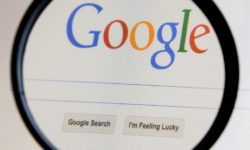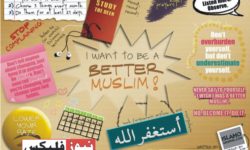ایف بی آر کی ٹیکس آسان ایپ، ٹیکس کے نظام میں انقلاب لا رہی ہے۔ یہ ایک موبائل ایپلی کیشن ہے جسے حال ہی میں فیڈرل بورڈ آف ریونیو (ایف بی آر) نے لانچ کیا ہے۔ ایپ میں دستیاب بہت سی خصوصیات کے ساتھ ، اب آپ چلتے چلتے اپنے ٹیکس آسانی سے ادا کر سکتے ہیں۔ آپ کی سہولت کے لیے ، ہم ٹیکس آسان ایپ کے ذریعے ای-ادائیگی کرنے میں آپ کی مدد کے لیے ایک مرحلہ وار گائیڈ فراہم کریں گے۔
ٹیکس آسان ایپ کے ذریعے ای ادائیگی کیسے کی جائے۔
ٹیکس آسان ایپ کی تین خصوصیات ہیں۔
نمبر1:ای ادائیگی۔
نمبر2:آن لائن تصدیق کی خدمات۔
نمبر3:سیلز ٹیکس رجسٹریشن۔
مزید یہ کہ فیڈرل بورڈ آف ریونیو ٹیکس جمع کرانے کے عمل کو تیز کرنے کے لیے مسلسل کوششیں کر رہا ہے۔ پہلے ، ہم نے وضاحت کی تھی کہ آپ اپنے انکم ٹیکس ریٹرن آن لائن کیسے داخل کر سکتے ہیں۔ اچھی خبر یہ ہے کہ جلد ہی ایپ کے اندر ایک نیا آئیکن موجود ہوگا تاکہ ٹیکس دہندگان کو ٹیکس آسان ایپ کے ذریعے انکم ٹیکس ریٹرن فائل کرنے میں مدد ملے۔لہذا ، مزید پریشانی کے بغیر ، آئیے آپ کو ٹیکس آسن ایپ کے ذریعے ای ادائیگی کرنے کے عمل سے آگاہ کریں۔ آپ اسمارٹ ایپلی کیشن کے ذریعے سیلز ٹیکس اور انکم ٹیکس کے لیے ادائیگی کی پرچی یعنی پی ایس آئی ڈی آسانی سے بنا سکتے ہیں۔ ایپ کے ذریعے ٹیکس ادا کرنے کے لیے دو آپشن دستیاب ہیں۔ یا تو آپ اپنے آئی آر آئی ایس اکاؤنٹ میں لاگ ان ہوں اور پھر ٹیکس آسن ایپ کے ذریعے ای-ادائیگیوں کے ساتھ شروع کریں یا آپ تفصیلات بھریں اور بغیر سائن ان کیے پے سلپس بنائیں۔ جو بھی طریقہ آپ کو بہتر لگے۔
سائن ان کیے بغیر انکم ٹیکس کی پرچی کیسے حاصل کی جائے
آپ کو پہلے گوگل پلے اسٹور کے ذریعے ٹیکس آسن ایپ ڈاؤن لوڈ کرنے کی ضرورت ہے۔ ایک بار جب آپ اپنے فون پر ایپلی کیشن انسٹال کر لیتے ہیں تو اب آپ اس کی خصوصیات کو آسانی سے استعمال کر سکتے ہیں۔ جب آپ ایپ کھولتے ہیں ، آپ کو بائیں کنٹرول پینل پر ادائیگی کا ٹیب نظر آتا ہے۔ اس پر کلک کرنے پر ، ای ادائیگی کا آپشن ظاہر ہوتا ہے۔ اس پر کلک کریں اور صارف کو دوسرے صفحے پر بھیج دیا جائے گا جیسا کہ نیچے دی گئی تصویر میں دکھایا گیا ہے۔
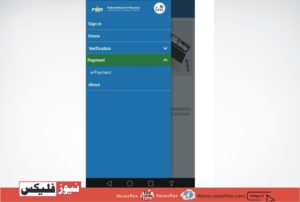
سائن ان کیے بغیر انکم ٹیکس کی پرچی کیسے حاصل کی جائے
ادائیگی کی قسم منتخب کریں۔
آپ جس قسم کی ای ادائیگی کرنا چاہتے ہیں اس کا انتخاب کریں۔ کیا آپ فیڈرل ایکسائز ، انکم ٹیکس یا سیلز ٹیکس کی ادائیگی کی پرچی تیار کر رہے ہیں؟ ادائیگی کی قسم منتخب کرنے کے بعد متعلقہ فیلڈ کے لیے درخواست کھل جائے گی۔سیلز ٹیکس کے لیے ، صارف کے پاس سیلز ٹیکس رجسٹریشن نمبر ہونا ضروری ہے کیونکہ آپ انکم ٹیکس رجسٹریشن نمبر کے ساتھ درخواست کو آگے نہیں بڑھا سکتے۔
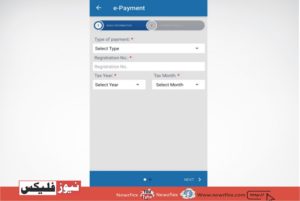
ادائیگی کی قسم منتخب کریں۔
رجسٹریشن نمبر. انکم/سیلز ٹیکس کے لیے۔
آپ کو ادائیگی کی قسم اور رجسٹریشن نمبر منتخب کرنا ہوگا جو لازمی ہے۔ جس لمحے آپ رجسٹریشن نمبر داخل کریں گے ، وہ معلومات جو پہلے ہی ایف بی آر کے ذخیرے میں محفوظ ہے ، دیئے گئے فیلڈز میں ظاہر ہوگی یعنی آپ کا نام ، دفتر کا پتہ اور کاروبار کا نام خود بخود ظاہر ہوگا۔اگر آپ سیلز ٹیکس کے لیے ٹیکس آسن ایپ کے ذریعے ای ادائیگی کر رہے ہیں تو آپ کو مہینہ بھی بھرنا ہوگا۔ ان لوگوں کے لیے جو انکم ٹیکس کے لیے ادائیگی کی پرچی یا چالان بنانا چاہتے ہیں ماہانہ فیلڈ غیر فعال رہے گا۔
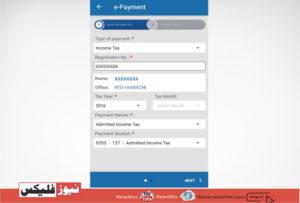
رجسٹریشن نمبر. انکم/سیلز ٹیکس کے لیے۔
اس کے علاوہ ، ایک بار جب آپ بنیادی معلومات پُر کر لیں ، پھر ادائیگی کی تفصیلات ٹیب پر کلک کریں اور جو رقم آپ کو ادا کرنے کی ضرورت ہے اسے درج کریں اور ادائیگی کا طریقہ منتخب کریں۔ دستیاب طریقے چیک ، کیش ، متبادل ڈلیوری چینلز (ADC) اور پے آرڈر ہیں۔ایف بی آر کے ٹیکس آسن ایپ کے ذریعے ای ادائیگی کرنے کے لیے آپ کو ہر ادائیگی کے لیے ایک ادائیگی کا موڈ منتخب کرنے کی ضرورت ہے۔ آپ اپنا ای میل پتہ بتانے کے بعد ADC طریقوں سے ادائیگی کر سکتے ہیں۔جمع کرانے کے بٹن کو دبانے سے پہلے شرائط و ضوابط کو پڑھنا ہمیشہ ایک اچھا خیال ہے۔ لیکن انتظار کریں ، ایک بار پھر تفصیلات کو دیکھے بغیر جمع کرانے کے بٹن پر کلک نہ کریں۔ آپ کا فارم یاد رکھنا ضروری ہے ، ایک بار جمع ہونے کے بعد ، مکمل ہے۔
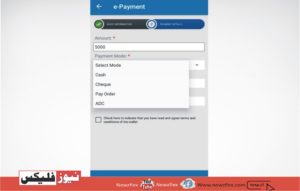
رجسٹریشن نمبر. انکم/سیلز ٹیکس کے لیے۔
لاگ ان کرنے کے بعد انکم ٹیکس کی سلپس کیسے حاصل کریں
اگر آپ نے سائن ان آپشن کا استعمال کرتے ہوئے سائن ان کیا ہے تو پھر ٹیکس دہندگان کا پروفائل بھرتے وقت آپ کو تمام فیلڈز کو پُر کرنے کی ضرورت نہیں ہے۔ مزید برآں ، ای میل ایڈریس اور فون نمبر فیلڈز کو بھی پُر کرنا لازمی نہیں ہے اور اگر ان کا فون نمبر تبدیل ہوا ہے تو وہ متعلقہ فیلڈ میں استعمال ہونے والے فون نمبر درج کرکے اسے اپ ڈیٹ کرسکتے ہیں۔
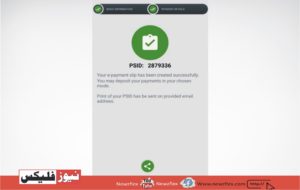
لاگ ان کرنے کے بعد انکم ٹیکس کی سلپس کیسے حاصل کریں
ایک اور اہم خصوصیت ، جو صرف لاگ ان صارفین کے لیے دستیاب ہے ، وہ یہ ہے کہ آپ گزشتہ 30 دنوں کی ادائیگی دیکھ سکتے ہیں۔ آپ کو صرف رجسٹرڈ اکاؤنٹ کا استعمال کرتے ہوئے سائن ان کرنا ہوگا اور پھر ای ادائیگی سیکشن کے تحت میری ادائیگیوں کے ٹیب پر کلک کریں۔ایک بار جب آپ جمع کرائیں کے بٹن پر کلک کریں گے ، ادائیگی کی پرچی آئی ڈی تیار کی جائے گی ، جس کے بعد ٹیکس دہندگان کی ادائیگی کی تفصیلات کے مطابق ای میل اور ایس ایم ایس الرٹس ہوں گے۔ آپ پی ایس آئی ڈی کو واٹس ایپ ، فیس بک ، میسنجر اور ای میل آپشنز کے ذریعے بھی شیئر کر سکتے ہیں۔
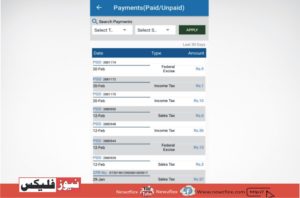
لاگ ان کرنے کے بعد انکم ٹیکس کی سلپس کیسے حاصل کریں
Pay Your Taxes On The Go via FBR’s Tax Asaan App
FBR’s Tax Asaan App is revolutionizing the tax system. it’s a mobile application that has been recently launched by the Federal Board of Revenue (FBR). With the numerous features available within the app, now you’ll easily pay your taxes on the go. For your convenience, we’ll provide a step-by-step guide to assist you to create e-payments via Tax Asaan App.
HOW TO MAKE E-PAYMENTS VIA TAX ASAAN APP
There are three features of the Tax Asaan App.
- E-payments
- Online Verification Services
Sales Tax Registration
Moreover, the Federal Board of Revenue is consistently making efforts to hurry up the processes for filing taxes. Previously, we explained the way to file your income tax returns online; the great news is that soon there’ll be a brand new icon within the app to assist taxpayers to file their income tax returns via Tax Asaan App.
So, without further ado, allow us to get you thru the method of constructing e-payments via the Tax Asaan App. you’ll easily create Payment Slips i.e. PSIDs for sales tax and tax through the smart application. There are two options available to pay taxes through the app. Either you log into your IRIS account then begin with the e-payments via Tax Asaan App otherwise you fill out the main points and generate the payslips without signing in. Whichever way suits you better.
HOW TO GENERATE income tax PAY SLIPS WITHOUT SIGNING IN
You need to first download the Tax Asaan App through Google Play Store. Once you have got installed the application on your phone, now you’ll be able to easily use its features. once you open up the app, you see a Payment tab on the left board. Upon clicking it, the e-payment option appears. Click on that and also the user is directed to a different page as shown within the image below.
- On the homepage of FBR’s Tax Asaan App, you may find the Payment button
- You can see the Payment Tab appear on the house screen Credit: Website/FBR
- SELECT kind of PAYMENT
- Choose the kind of e-payment you want to create. Are you generating payment slips for Federal Excise, tax or sales tax. the applying for the respective field will open up once you choose the payment type.
FBR’s Tax Asaan App is making e-payments easier
Choose the Payment Type whether it’s for income tax, excise or Federal indirect tax Credit: Website/FBR
For sales tax, the user must have the sales tax registration number as you can’t proceed with the appliance with the revenue enhancement number.
REGISTRATION NO. FOR INCOME/SALES TAX
You need to settle on the sort of payment and license number which is mandatory. the instant you enter the identification number, the knowledge which is already stored within the FBR’s repository will appear within the given fields i.e. your name, office address and therefore the name of the business will appear automatically.
E-payments via Tax Asaan App
As soon as you click Registration Tab the name and business name appear Credit: Website/FBR
If you’re making e-payments via Tax Asaan App for excise then you would like to fill out the month also. For those desperate to generate payment slips or challan for income tax the month field will remain disabled.
Also, once you have got filled out the fundamental information, then click on the Payment Details tab and enter the number you would like to pay, and choose the mode of payment. The modes available are cheque, cash, Alternate Delivery Channels (ADC), and pay orders.
Click on the relevant payment mode
Select payment mode by clicking on the chosen field Credit: Website/FBR
To make e-payments via the Tax Asaan App of FBR you wish to pick one payment mode for every payment you create on every occasion. you’ll be able to pay through ADC modes after mentioning your email address.
FBR’s Tax Asaan App is revolutionizing the tax system by generating challans
A payment slip is generated once you have got submitted the details Credit: Website/FBR
It is always a decent idea to read the terms and conditions before hitting the Submit button. But wait, don’t just click on the Submit button without going through the main points another time. It’s important to recollect your form, once submitted, is irrevocable.
HOW TO GENERATE income tax PAY SLIPS AFTER LOGGING IN
If you have got signed in using the sign-up option then you don’t have to fill out all the fields when filling out the taxpayer profile. Moreover, the e-mail address and number fields are not mandatory to fill in, and just in case their telephone number has changed they will update it by entering the number in use within the respective field.
Another important feature, which is merely available for logged-in users, is that you just can view the payments of the last 30 days. you only must sign up using the registered account so click on the My Payments tab slightly below the e-payments section.
On-the-go-access to payment slips for the past 30 days
If you’re logged in user you’ll be able to access the payment slips for the last 30 days Credit: Website/FBR
Once you click on Submit button, the payment slip ID is going to be generated, which can be followed by email and SMS alerts as provided within the payment details by the taxpayer. you’ll also share the PSID using Whatsapp, Facebook, Messenger, and Email options.