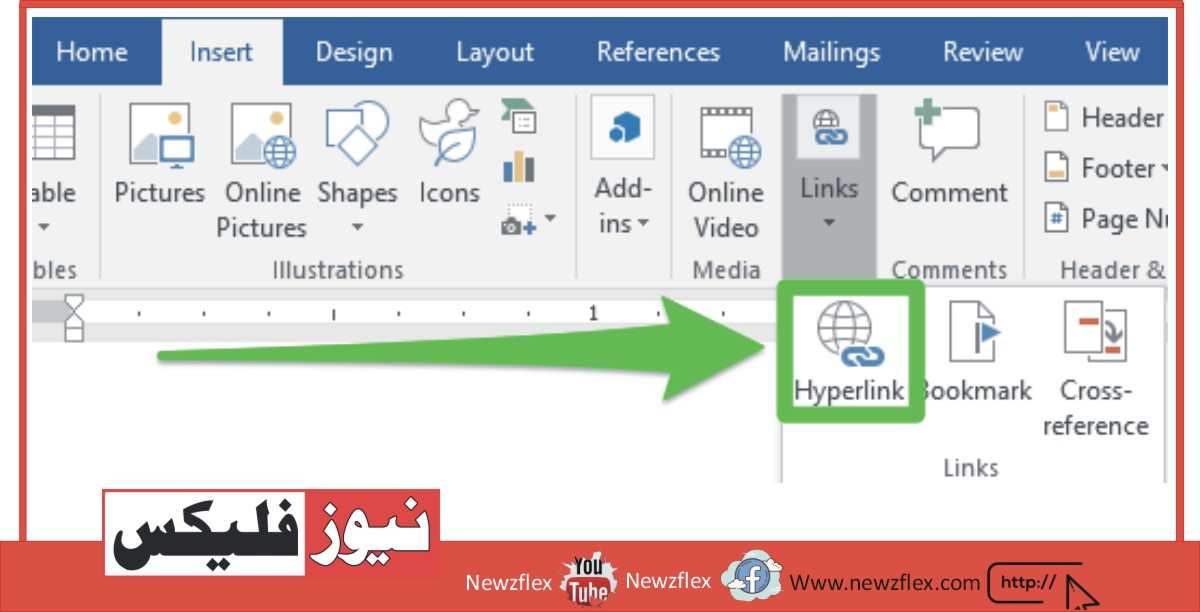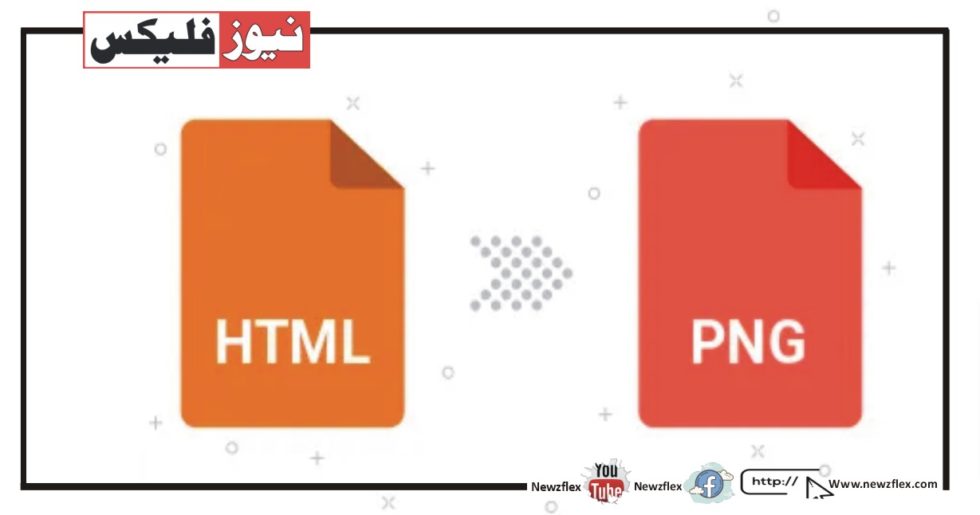
HTML
Web page layout and structure are created using the markup language HTML. A web page’s elements, including headings, paragraphs, images, links, and more, are defined by tags.
All of the main web browsers support HTML, which offers a standardized method of presenting content on the web.
The Drawbacks of HTML
Despite being popular and flexible, HTML has several drawbacks. HTML’s inability to capture a precise visual depiction of a webpage is a significant disadvantage. Depending on the device, screen size, and browser used, it can seem different.
This can result in irregularities in the way the content is presented and structured. HTML’s inability to maintain interactive components like animations, films, and audio is another drawback.
PNG
Portable Network Graphics is the abbreviation for this. On the internet, it is a common image file type. PNG files are renowned for their lossless compression, which means they don’t lose any details or introduce artifacts while maintaining the image’s quality.
PNG’s support for transparency is one of its main advantages. This implies that specific areas of an image can be made translucent, enabling the image to be displayed on other backdrops or seamlessly incorporated into other designs.
PNG can successfully display images with crisp edges and smooth gradients and supports a large variety of colors.
Website graphics, icons, logos, and photographs are frequently stored as PNG files. They work effectively in scenarios where transparency and image quality are crucial.
There are a number of circumstances where converting HTML to PNG is required. First off, using an HTML to PNG conversion enables us to capture a webpage’s exact visual representation. When we wish to share a screenshot of a webpage’s appearance, maintain its layout, or provide visually consistent documentation, this is quite helpful.
Additionally, HTML to PNG conversion is useful when we wish to incorporate web content into printed presentations, reports, or promotional materials. PNG images can be quickly incorporated into written content or visual elements without requiring an internet connection or challenging HTML rendering.
Additionally, converting HTML to PNG ensures that the content will be preserved whether archiving web pages or preserving certain points in time
You can use HTML rendering and snapshot techniques to turn an HTML file into a PNG image. Here is a Python with Selenium library example:
Use the following command to install Selenium and a web driver (such as ChromeDriver):
Copied the code:
Pip sets up Selenium.
Install the proper web driver executable for your browser by downloading it and putting it wherever your Python script can access it.
To convert HTML to PNG, use the following coding:
From Selenium import Webdriver
# Set the path to your web driver executable
Driver_path = ‘/path/to/webdriver’
# Set the path to your HTML file
HTML_file = ‘/path/to/file.html’
# Set the desired output PNG file path
Output_file = ‘/path/to/output.png’
# Set the window size to the desired image dimensions
Width, height = 800, 600
# Create a Chrome driver instance
Options = webdriver.ChromeOptions()
Options.add_argument(‘–headless’) # Run Chrome in headless mode, i.e., without a GUI
Options.add_argument(‘–disable-GPU)
Options.add_argument(‘–no-sandbox’)
Options.add_argument(‘–window-size={},{}’.format(width, height))
Driver = webdriver.Chrome(driver_path, options=options)
# Load the HTML file
Driver.get(‘file://{}’.format(html_file))
# Take a screenshot of the rendered page
Driver.save_screenshot(output_file)
# Close the driver
Driver.quit()